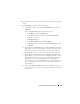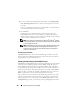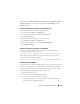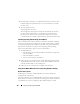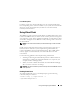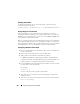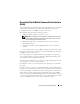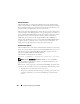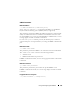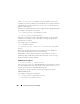Users Guide
194 Using and Configuring Virtual Media
4
Ensure that the virtual drive is enabled and listed as the first device with
bootable media. If required, follow the on-screen instructions to modify
the boot order.
5
Save the changes and exit.
The managed system reboots.
The managed system attempts to boot from a bootable device based on
the boot order. If virtual device is connected and a bootable media is
present, the system boots to the virtual device. Otherwise, the system
overlooks the device—similar to a physical device without bootable media.
Installing Operating Systems Using Virtual Media
This section describes a manual, interactive method to install the operating
system on your management station that may take several hours to complete.
A scripted operating system installation procedure using Virtual Media may
take less than 15 minutes to complete. See "Deploying Your Operating
System Using VM-CLI" on page 227 for more information.
1
Verify the following:
• The operating system installation CD is inserted in the management
station’s CD drive.
• The local CD drive is selected.
• You are connected to the virtual drives.
2
Follow the steps for booting from the virtual media in the "Booting From
Virtual Media" on page 193 section to ensure that the BIOS is set to boot
from the CD drive that you are installing from.
3
Follow the on-screen instructions to complete the installation.
Using Virtual Media When the Server’s Operating System Is Running
Windows-Based Systems
On Windows systems, the virtual media drives are automounted and
configured with a drive letter.
Using the virtual drives from within Windows is similar to using your physical
drives. When you connect to the media at a management station, the media
is available at the system by clicking the drive and browsing its content.