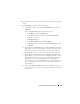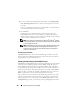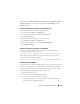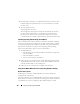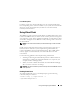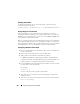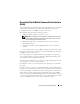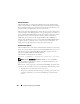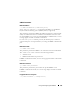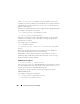Users Guide
Using and Configuring Virtual Media 193
also specify the Virtual Media Port Number and the Virtual Media SSL Port
Number. In addition, you can enable or disable the Virtual Flash and the
Boot Once feature.
Attaching and Detaching Virtual Media using the Web browser
To Attach the virtual media feature, do the following:
1
Click
System
->
Media
->
Configuration
2
Select the
Va lu e
checkbox for
Attach Virtual Media
3
Click
Apply Changes
To Detach the virtual media feature, do the following:
1
Click
System
->
Media
->
Configuration
2
De-select the
Va lu e
checkbox for
Attach Virtual Media
3
Click
Apply Changes
Attaching and Detaching Virtual Media using RACADM
To Attach the virtual media feature, open a command prompt, type the
following command, and press <Enter>.:
racadm config -g cfgRacVirtual -o cfgVirMediaAttached 1
To Detach the virtual media feature, open a command prompt, type the
following command, and press <Enter>:
racadm config -g cfgRacVirtual -o cfgVirMediaAttached 0
Booting From Virtual Media
On supported systems, the system BIOS enables you to boot from virtual optical
drives or virtual floppy drives. During POST, enter the BIOS setup window
and verify that the virtual drives are enabled and listed in the correct order.
To change the BIOS setting, perform the following steps:
1
Boot the managed system.
2
Press <F2> to enter the BIOS setup window.
3
Scroll to the boot sequence and press <Enter>.
In the pop-up window, the virtual optical drives and virtual floppy drives
are listed with the standard boot devices.