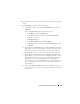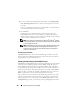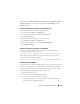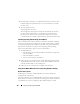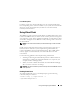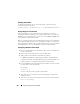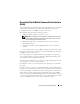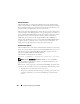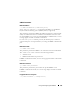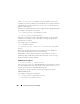Users Guide
192 Using and Configuring Virtual Media
6
If you are virtualizing a floppy image or ISO image, select
Floppy Image
File
or
ISO Image File
and enter or browse to the image file you want to
virtualize.
If you are virtualizing a floppy drive or an optical drive, select the button
next to the drives that you want to virtualize.
7
Click
Connect
.
If the connection is authenticated, the connection status becomes
Connected
and a list of all connected drives is displayed. All available
diskette images and drives you selected become available on the managed
system’s console as though they are real drives.
NOTE: The assigned virtual drive letter (for Microsoft
®
Windows
®
systems)
or device special file (for Linux systems) may not be identical to the drive letter
on your management console.
NOTE: Virtual Media may not function properly on Windows operating system
clients that are configured with Internet Explorer Enhanced Security. To
resolve this issue, see your Microsoft operating system documentation or
contact your administrator.
Disconnecting Virtual Media
Click Disconnect to disconnect all virtualized images and drives from the
management station. All virtualized images or drives disconnect and are no
longer available on the managed system.
Attaching and Detaching the Virtual Media Feature
The DRAC 5 Virtual Media feature is based on USB technology and can take
advantage of the USB plug and play features. DRAC 5 adds the option to
attach and detach the virtual devices from the USB bus. When the devices
are detached, the operating system or BIOS cannot see any attached drives.
When the virtual devices are attached, the drives are visible. Unlike DRAC 4,
where the drives could only be enabled or disabled at the next system boot,
DRAC 5 virtual devices can be attached or detached at any time.
The virtual devices can be attached or detached using a Web browser, local
racadm, remote racadm, telnet, and serial port. To configure virtual media
using a Web browser, you can navigate to the Media page and then to the
Configuration page where you can change settings and apply them.You may