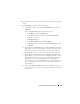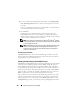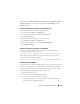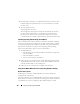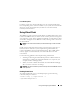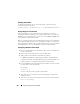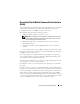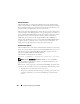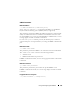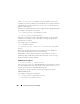Users Guide
Using and Configuring Virtual Media 191
4
If prompted, follow the on-screen instructions to install the virtual media
plug-in.
5
In the
Attribute
box, perform the following steps:
a
In the
Va lu e
column, ensure that the
Attach/Detach
status value is
Attached
.
If the value is
Detached
, perform the following steps:
•In the
Media
tab, click
Configuration
.
•In the
Va lu e
column, ensure that the
Attach Virtual Media
checkbox is selected.
•Click
Apply Changes
.
•In the
Virtual Media
tab, click
Virtual Media
.
•In the
Va lu e
column, ensure that the
Attach/Detach
status value
is
Attached
.
b
Ensure that the
Current Status
value is
Not connected
. If the
Va lu e
field displays connected, you must disconnect from the image or drive
before reconnecting. This status denotes the current status of the
Virtual Media connection on the current Web-based interface only.
c
Ensure that the
Active Session
value is
Available
. If the
Va lu e
field
display
In Use
, you must wait for the existing Virtual Media session to
be released or terminate it by going to the Session Management tab
under Remote Access and terminating the active Virtual Media
session. Only one active Virtual Media session is allowed at one time.
This session could have been created by any Web-based interface or
VM-CLI utility
.
d
Select the
Encryption Enabled
checkbox to establish an encrypted
connection between the remote system and your management station
(if desired).