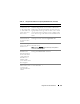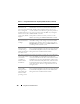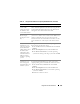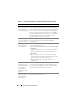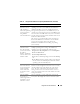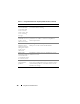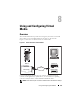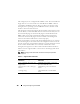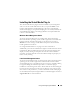Users Guide
190 Using and Configuring Virtual Media
Running Virtual Media
NOTICE: Do not issue a racreset command when running a Virtual Media session.
Otherwise, undesired results may occur, including loss of data.
Using Virtual Media, you can "virtualize" a diskette image or drive, enabling a
floppy image, floppy drive, or optical drive on your management console to
become an available drive on the remote system.
Supported Virtual Media Configurations
You can enable Virtual Media for one floppy drive and one optical drive. Only
one drive for each media type can be virtualized at a time.
Supported floppy drives include a floppy image or one available floppy drive.
Supported optical drives include a maximum of one available optical drive or
one ISO image file.
Running Virtual Media Using the Web User Interface
Connecting Virtual Media
1
Open a supported Web browser on your management station.
See the Dell
Systems Software Support Matrix on the Dell Support website at
support.dell.com for more information
NOTICE: Console Redirection and Virtual Media only supports 32-bit Web
browsers. Using 64-bit Web browsers may generate unexpected results or
failure of operations.
2
Connect and log into the DRAC 5. See "Accessing the Web-Based
Interface" on page 91 for more information.
3
Click the
Media
tab and then click
Virtual Media
.
The
Virtual Media
page appears with the client drives that can be
virtualized.
NOTE: The Floppy Image File under Floppy Drive (if applicable) may appear,
as this device can be virtualized as a virtual floppy. You can select one optical
drive and one floppy at the same time, or a single drive.
NOTE: The virtual device drive letters on the managed system do not coincide
with the physical drive letters on the management station.