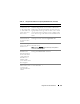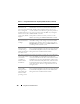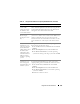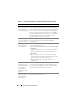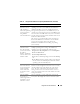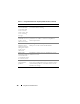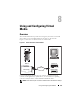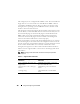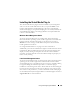Users Guide
Using and Configuring Virtual Media 189
Installing the Virtual Media Plug-In
The virtual media browser plug-in must be installed on your management
station to use the virtual media feature. After you open the DRAC 5 user
interface and launch the Virtual Media page, the browser automatically
downloads the plug-in, if required. If the plug-in is successfully installed, the
Virtual Media page displays a list of floppy diskettes and optical disks that
connect to the virtual drive.
Windows-Based Management Station
To run the virtual media feature on a management station running the
Microsoft Windows operating system, install a supported version of Internet
Explorer with the ActiveX Control plug-in. Set the browser security to
Medium or a lower setting to enable Internet Explorer to download and
install signed ActiveX controls.
See "Supported Web Browsers" on page 29 for more information.
Additionally, you must have administrator rights to install and use the virtual
media feature. Before installing the ActiveX control, Internet Explorer may
display a security warning. To complete the ActiveX control installation
procedure, accept the ActiveX control when Internet Explorer prompts you
with a security warning.
Linux-Based Management Station
To run the virtual media feature on a management station running the Linux
operating system, install a supported version of Mozilla or Firefox. If the
virtual media plug-in is not installed or if a newer version is available, a dialog
box appears during the installation procedure to confirm the plug-in
installation on the management station. Ensure that the user ID running the
browser has write permissions in the browser's directory tree. If the user ID
does not have write permissions, you cannot install the virtual media plug-in.
See the Dell Systems Software Support Matrix on the Dell Support website at
support.dell.com for more information.