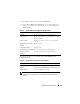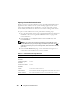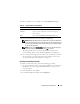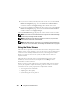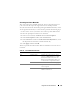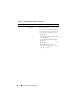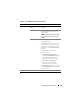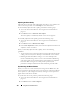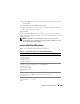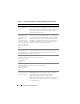Users Guide
Using GUI Console Redirection 179
3
Click the
Mouse
tab, select your management station’s operating system,
and click
OK
.
4
Click
Tools
and select
Manual Video Adjust
.
5
Adjust the horizontal controls so the remote system’s desktop appears in
the center of the session window.
6
Click
OK
.
When using Linux (Red Hat
®
or Novell
®
), the operating system’s default
mouse settings are used to control the mouse arrow in the DRAC 5 Console
Redirection screen.
NOTE: On Linux (Red Hat or Novell) systems, there are known mouse arrow
synchronization issues. To minimize mouse synchronization problems, ensure that
all users use the default mouse settings.
Frequently Asked Questions
Table 7-7 lists frequently asked questions and answers.
Table 7-7. Using Console Redirection: Frequently Asked Questions
Question Answer
Can a new remote
console video session
be started when the
local video on the
server is turned OFF?
Yes.
Why does it take 15
seconds to turn OFF
the local video on the
server after requesting
to turn OFF the local
video?
It gives a local user an opportunity to take any action
before the video is switched OFF.
Is there a time delay
when turning ON the
local video?
No, once a local video turn ON request is received by
DRAC 5 the video is turned ON instantly.
Can the local user
also turn OFF the
video?
Yes, a local user can use racadm CLI (local) to turn OFF
the video.