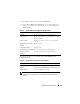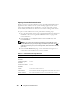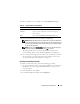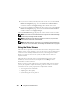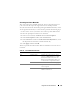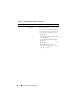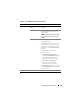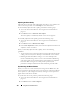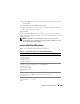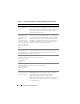Users Guide
Using GUI Console Redirection 175
Accessing the Viewer Menu Bar
The viewer menu bar is a hidden menu bar. To access the menu bar, move
your cursor near the top-center edge of the Viewer’s desktop window.
Also, the menu bar can be activated by pressing the default function key <F9>.
To reassign this function key to a new function, perform the following steps:
1
Press <F9> or move your mouse cursor to the top of the Video Viewer.
2
Press the "push pin" to lock the viewer menu bar.
3
In the viewer menu bar, click
Tools
and select
Session
Options.
4
In the
Session Options
window, click the
General
tab.
5
In the
General
tab window in the
Menu Activation Keystroke
box, click
the drop-down menu and select another function key.
6
Click
Apply
, and then click
OK
.
Table 7-6 provides the main features that are available for use in the viewer
menu bar.
Table 7-6. Viewer Menu Bar Selections
Menu Item Item Description
File Capture to File Captures the current remote system
screen to a .bmp (Windows) or .png
(Linux) file on the local system. A
dialog box is displayed that allows you
to save the file to a specified location.
Exit Exits the Console Redirection page.
View Refresh Updates the entire remote system-
screen viewport.
Full Screen Expands the session screen from a
window to full screen.