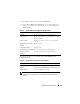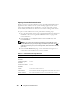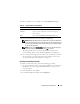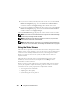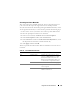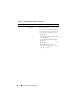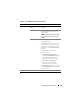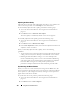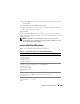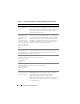Users Guide
174 Using GUI Console Redirection
4
If you want to enable (turn ON) local video on the server, in the
Console
Redirect Configuration
page, select the
Local Server Video Enabled
check-box and then click
Apply Changes
. The default value is ON.
5
If you want to disable (turn OFF) local video on the server, in the
Console
Redirect Configuration
page, deselect the
Local Server Video Enabled
checkbox and then click
Apply Changes
.
The Console Redirection page displays the status of the Local Server Video.
NOTE: The local server video enabled feature is supported on all x9xx PowerEdge
systems except PowerEdge SC1435 and 6950.
NOTE: By disabling (turning OFF) the local video on the server, only the monitor
connected to the local server will be disabled.
NOTE: With DRAC 5 version 1.30 and later, you can disable console redirection for
a remote user. For more information, see "Disabling Console Redirection" on page 83.
Using the Video Viewer
The Video Viewer provides a user interface between the management station
and the remote system, allowing you to see the remote system's desktop and
control its mouse and keyboard functions from your management station.
When you connect to the remote system, the Video Viewer starts in a
separate window.
The Video Viewer provides various control adjustments such as video
calibration, mouse acceleration, and snapshots. Click Help for more
information on these functions.
When you start a console redirection session and the Video Viewer appears,
you may be required to adjust the following controls in order to view and
control the remote system properly. These adjustments include:
• Accessing the Viewer Menu Bar
• Adjusting the video quality
• Synchronizing the mouse pointers