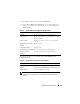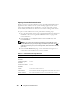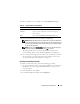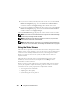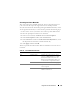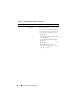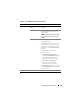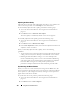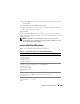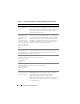Users Guide
Using GUI Console Redirection 173
The buttons in
Ta bl e 7 -5
are available on the Console Redirection page.
4
If a console redirection session is available, click
Connect
.
NOTE: Multiple message boxes may appear after you launch the application.
To prevent unauthorized access to the application, you must navigate through
these message boxes within three minutes. Otherwise, you will be prompted
to relaunch the application.
NOTE: If one or more Security Alert windows appear in the following steps,
read the information in the window and click Yes to continue.
The management station connects to the DRAC 5 and the remote
system’s desktop appears in the Dell Digital KVM Viewer Application.
5
If two mouse pointers appear on the remote system's desktop, synchronize
the mouse pointers on the management station and the remote system.
See "Synchronizing the Mouse Pointers" on page 178.
Disabling or Enabling Local Video
To disable or enable local video, perform the following procedure:
1
On your management station, open a supported Web browser and log into
the DRAC 5. See "Accessing the Web-Based Interface" on page 91 for
more information.
2
In the
System
tree, click
System
.
3
Click the
Console
tab and then click
Configuration
.
Table 7-5. Console Redirection Page Buttons
Button Definition
Refresh Reloads the Console Redirection Configuration page
Connect Opens a console redirection session on the targeted
remote system.
Print Prints the Console Redirection Configuration page.