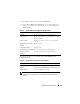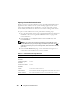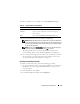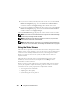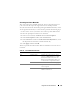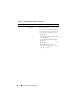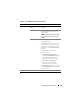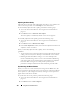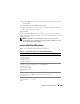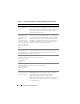Users Guide
172 Using GUI Console Redirection
Opening a Console Redirection Session
When you open a console redirection session, the Dell Virtual KVM Viewer
Application starts and the remote system's desktop appears in the viewer.
Using the Virtual KVM Viewer Application, you can control the system's
mouse and keyboard functions from a local or remote management station.
To open a console redirection session, perform the following steps:
1
On your management station, open a supported Web browser and log into
the DRAC 5. See "Accessing the Web-Based Interface" on page 91 for
more information.
2
In the
System
tree, click
System
and then in the
Console
tab, click
Console Redirect
.
NOTE: If you receive a security warning prompting you to install and run the
Console Redirection plug-in, verify the plug-in’s authenticity and then click Yes to
install and run the plug-in. If you are running Firefox, restart the browser and then
go to step 1.
3
In the
Console Redirection
page, use the information in Figure 7-4 to
ensure that a console redirection session is available.
Table 7-4. Console Redirection Page Information
Property Description
Console Redirection
Enabled
Yes/No
Video Encryption
Enabled
Yes/No
Local Server Video
Enabled
Yes/No
Status Connected or Disconnected
Max Sessions The maximum number of supported console redirection sessions
Active Sessions The current number of active console redirection sessions