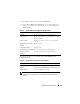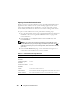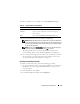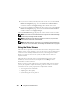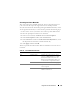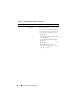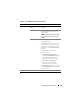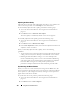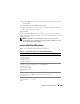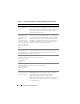Users Guide
Using GUI Console Redirection 171
3
Click the
Console
tab and then click
Configuration
.
4
In the
Console Redirect Configuration
page, use the information in
Table 7-2 to configure your console redirection session and then click
Apply Changes
.
The buttons in
Ta bl e 7 -3
are available on the Console Redirection
Configuration page.
NOTE: With DRAC 5 version 1.30 and later, you can disable console redirection for
a remote user. For more information, see "Disabling Console Redirection" on
page 83.
Table 7-2. Console Redirection Configuration Page Information
Information Description
Enabled Checked = Enabled; Unchecked=Disabled
Max Sessions Displays the number of console redirection sessions
that are available.
Active Sessions Displays the number of active console redirection
sessions.
Keyboard and Mouse Port
Number
Default = 5900
Video Port Number Default = 5901
Video Encryption Enabled Checked = Enabled; Unchecked=Disabled
Local Server Video
Enabled
Checked = Enabled; Unchecked=Disabled
Table 7-3. Console Redirection Configuration Page Buttons
Property Description
Print Prints the Console Redirection Configuration page
Refresh Reloads the Console Redirection Configuration page
Apply Changes Saves your configuration settings.