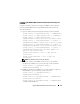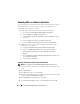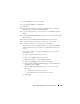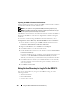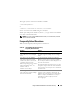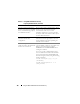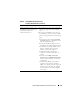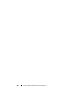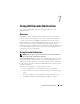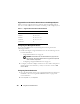Users Guide
164 Using the DRAC 5 With Microsoft Active Directory
Importing the DRAC 5 Firmware SSL Certificate
Use the following procedure to import the DRAC 5 firmware SSL certificate
to all domain controller trusted certificate lists.
NOTE: If your system is running Windows 2000, the following steps may vary.
NOTE: If the DRAC 5 firmware SSL certificate is signed by a well-known CA, you
are not required to perform the steps in this section.
The DRAC 5 SSL certificate is the identical certificate used for the DRAC 5
Web server. All DRAC 5 controllers are shipped with a default self-signed
certificate.
To access the certificate using the DRAC 5 Web-based interface, select
Configuration→ Active Directory→ Download DRAC 5 Server Certificate.
1
On the domain controller, open an
MMC Console
window and select
Certificates
→
Trusted Root Certification Authorities
.
2
Right-click
Certificates
, select
All Tasks
and click
Import
.
3
Click
Next
and browse to the SSL certificate file.
4
Install the RAC SSL Certificate in each domain controller’s
Trusted Root
Certification Authority
.
If you have installed your own certificate, ensure that the CA signing your
certificate is in the
Trusted Root Certification Authority
list. If the
Authority is not in the list, you must install it on all your Domain Controllers.
5
Click
Next
and select whether you would like Windows to automatically
select the certificate store based on the type of certificate, or browse to a
store of your choice.
6
Click
Finish
and click
OK
.
Using Active Directory to Log In To the DRAC 5
You can use Active Directory to log in to the DRAC 5 using one of the
following methods:
• Web-based interface
• Remote RACADM
• Serial or telnet console.