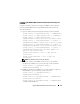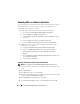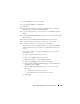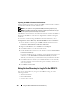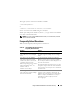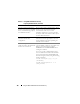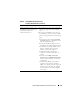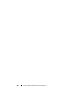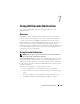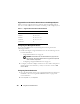Users Guide
Using the DRAC 5 With Microsoft Active Directory 163
7
Select
Computer
account and click
Next
.
8
Select
Local Computer
and click
Finish
.
9
Click
OK
.
10
In the
Console 1
window, expand the
Certificates
folder, expand the
Personal
folder, and click the
Certificates
folder.
11
Locate and right-click the root CA certificate, select
All Tasks
, and click
Export...
.
12
In the
Certificate Export Wizard
, click
Next
, and select
No do not export
the private key
.
13
Click
Next
and select
Base-64 encoded X.509 (.cer)
as the format.
14
Click
Next
and save the certificate to a directory on your system.
15
Upload the certificate you saved in step 14 to the DRAC 5.
To upload the certificate using RACADM, see "Configuring the DRAC 5
With Extended Schema Active Directory and Web-Based Interface" on
page 152.
To upload the certificate using the Web-based interface, perform the
following procedure:
a
Open a supported Web browser window.
b
Log in to the DRAC 5 Web-based interface.
c
Expand the
System
tree and click
Remote Access
.
d
Click the
Configuration
tab, and then click
Security
.
e
In the
Security Certificate Main Menu
page, select
Upload Server
Certificate
and click
Apply
.
f
In the
Certificate Upload
screen, perform one of the following
procedures:
•Click
Browse
and select the certificate
•In the
Va lu e
field, type the path to the certificate.
g
Click
Apply
.