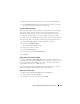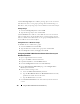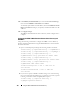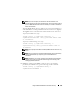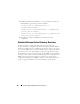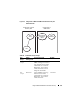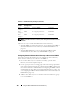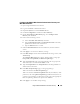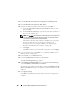Users Guide
160 Using the DRAC 5 With Microsoft Active Directory
14
Click
Go Back To Active Directory Configuration and Management
.
15
Click
Go Back To Active Directory Main Menu
.
16
Upload your domain forest Root CA certificate into the DRAC 5.
a
Select the
Upload Active Directory CA Certificat
e check-box and
then click
Next
.
b
In the
Certificate Upload
page, type the file path of the certificate or
browse to the certificate file.
NOTE: The File Path value displays the relative file path of the certificate you
are uploading. You must type the absolute file path, which includes the full
path and the complete file name and file extension.
The domain controllers' SSL certificates should have been signed by
the root CA. Have the root CA certificate available on your
management station accessing the DRAC 5 (see "Exporting the
Domain Controller Root CA Certificate" on page 162).
c
Click
Apply
.
The DRAC 5 Web server automatically restarts after you click
Apply
.
17
Log out and then log in to the DRAC 5 to complete the DRAC 5 Active
Directory feature configuration.
18
In the
System
tree, click
Remote Access
.
19
Click the
Configuration
tab and then click
Network
.
The
Network Configuration
page appears.
20
If
Use DHCP (for NIC IP Address)
is selected under
Network Settings
,
select
Use DHCP to obtain DNS server address
.
To manually input a DNS server IP address, deselect
Use DHCP to obtain
DNS server addresses
and type your primary and alternate DNS server IP
addresses.
21
Click
Apply Changes
.
The DRAC 5 Standard Schema Active Directory feature configuration is
complete.