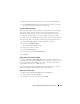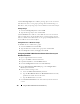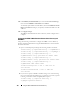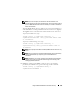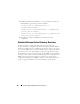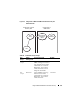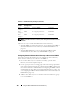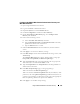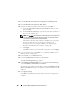Users Guide
154 Using the DRAC 5 With Microsoft Active Directory
15
If
Use DHCP (for NIC IP Address)
is selected under
Network Settings
,
then select
Use DHCP to obtain DNS server address
.
To manually input a DNS server IP address, deselect
Use DHCP to obtain
DNS server addresses
and type your primary and alternate DNS server IP
addresses.
16
Click
Apply Changes
.
The DRAC 5 Extended Schema Active Directory feature configuration is
complete.
Configuring the DRAC 5 With Extended Schema Active Directory and
RACADM
Using the following commands to configure the DRAC 5 Active Directory
Feature with Extended Schema using the RACADM CLI tool instead of the
Web-based interface.
1
Open a command prompt and type the following racadm commands:
racadm config -g cfgActiveDirectory -o cfgADEnable 1
racadm config -g cfgActiveDirectory -o cfgADType 1
racadm config -g cfgActiveDirectory -o
cfgADRacDomain <
fully qualified rac domain name
>
racadm config -g cfgActiveDirectory -o
cfgADRootDomain <
fully qualified root domain name
>
racadm config -g cfgActiveDirectory -o
cfgADRacName <
RAC common name
>
racadm sslcertupload -t 0x2 -f <
ADS root CA
certificate
>
racadm sslcertdownload -t 0x1 -f <
RAC SSL
certificate
>
2
If you want to specify an LDAP or Global Catalog server instead of using
the servers returned by the DNS server to search for a user name, type the
following command to enable the
Specify Server
option:
racadm config -g cfgActive Directory -o
cfgADSpecifyServer Enable 1