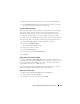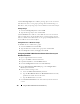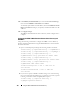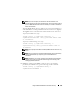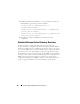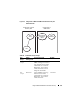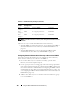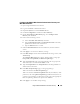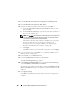Users Guide
152 Using the DRAC 5 With Microsoft Active Directory
Click the Privilege Object tab to add the privilege object to the association
that defines the user’s or user group’s privileges when authenticating to a
RAC device. Only one privilege object can be added to an Association Object.
Adding Privileges
1
Select the
Privileges Object
tab and click
Add
.
2
Type the Privilege Object name and click
OK
.
Click the Products tab to add one or more RAC devices to the association.
The associated devices specify the RAC devices connected to the network
that are available for the defined users or user groups. Multiple RAC devices
can be added to an Association Object.
Adding RAC Devices or RAC Device Groups
To add RAC devices or RAC device groups:
1
Select the
Products
tab and click
Add.
2
Type the RAC device or RAC device group name and click
OK
.
3
In the
Properties
window, click
Apply
and click
OK
.
Configuring the DRAC 5 With Extended Schema Active Directory and
Web-Based Interface
1
Open a supported Web browser window.
2
Log in to the DRAC 5 Web-based interface.
3
Expand the
System
tree and click
Remote Access
.
4
Click the
Configuration
tab and select
Active Directory
.
5
On the
Active Directory Main Menu
page, select
Configure Active
Directory
and click
Next
.
6
In the Common Settings section:
a
Select the
Enable Active Directory
check box.
b
Typ e t h e
Root Domain Name
. The
Root Domain Name
is the fully
qualified root domain name for the forest.
c
Typ e t h e
Timeout
time in seconds.
7
Click
Use Extended Schema
in the Active Directory Schema Selection
section.