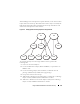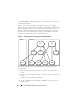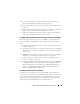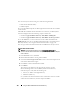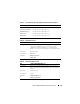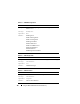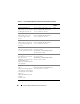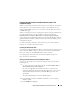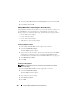Users Guide
Using the DRAC 5 With Microsoft Active Directory 149
Installing the Dell Extension to the Active Directory Users and
Computers Snap-In
When you extend the schema in Active Directory, you must also extend the
Active Directory Users and Computers snap-in so the administrator can
manage RAC (DRAC 5) devices, Users and User Groups, RAC Associations,
and RAC Privileges.
When you install your systems management software using the Dell Systems
Console and Agent CD, you can extend the snap-in by selecting the
Dell Extension to the Active Directory User’s and Computers Snap-In
option during the installation procedure. See the Dell OpenManage Software
Quick Installation Guide for additional instructions about installing systems
management software.
For more information about the Active Directory User’s and Computers
snap-in, see your Microsoft documentation.
Installing the Administrator Pack
You must install the Administrator Pack on each system that is managing the
Active Directory DRAC 5 Objects. If you do not install the Administrator
Pack, you cannot view the Dell RAC Object in the container.
See "Opening the Active Directory Users and Computers Snap-In" on
page 149 for more information.
Opening the Active Directory Users and Computers Snap-In
To open the Active Directory Users and Computers snap-in, perform the
following steps:
1
If you are logged into the domain controller, click
Start
Admin Tools
→
Active Directory Users and Computers
.
If you are not logged into the domain controller, you must have the
appropriate Microsoft Administrator Pack installed on your local system.
To install this Administrator Pack, click
Start
→
Run
, type
MMC
, and
press
Enter
.
The Microsoft Management Console (MMC) appears.
2
In the
Console 1
window, click
File
(or
Console
on systems running
Windows 2000).
3
Click
Add/Remove Snap-in
.