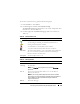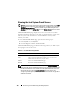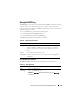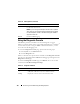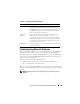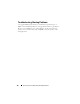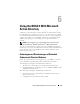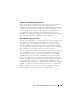Users Guide
134 Recovering and Troubleshooting the Managed System
Using the Diagnostic Console
The DRAC 5 provides a standard set of network diagnostic tools (see
Table 5-11) that are similar to the tools included with Microsoft
®
Windows
®
or Linux-based systems. Using the DRAC 5 Web-based interface, you can
access the network debugging tools.
To access the Diagnostic Console page, perform the following steps:
1
In the
System
tree, click
Remote Access
.
2
Click the
Diagnostics
tab.
Table 5-11 describes the options that are available on the Diagnostic Console
page. Type a command and click Submit. The debugging results appear in the
Diagnostic Console page.
To refresh the Diagnostic Console page, click Refresh. To execute another
command, click Go Back to Diagnostics Page.
Save As Opens a pop-up window that enables you to save the RAC Log
to a directory of your choice.
NOTE: If you are using Internet Explorer and encounter a problem
when saving, be sure to download the Cumulative Security Update
for Internet Explorer, located on the Microsoft Support website at
support.microsoft.com.
Refresh Reloads the RAC Log page.
Table 5-11. Diagnostic Commands
Command Description
arp Displays the contents of the Address Resolution Protocol
(ARP) table. ARP entries may not be added or deleted.
ifconfig Displays the contents of the network interface table.
Table 5-10. RAC Log Buttons
(continued)
Button Action