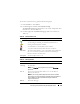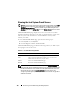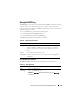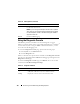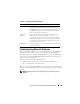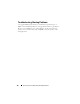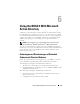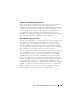Users Guide
Recovering and Troubleshooting the Managed System 131
To view the System Event Log, perform the following steps:
1
In the
System
tree, click
System
.
2
Click the
Logs
tab and then click
System Event Log
.
The
System Event Log
page displays the event severity and provides other
information as shown in Table 5-6.
3
Click the appropriate
System Event Log
page button to continue (see
Ta b l e 5 - 7 ) .
Table 5-6. Status Indicator Icons
Icon/Category Description
A green check mark indicates a healthy (normal) status condition.
A yellow triangle containing an exclamation point indicates a
warning (noncritical) status condition.
A red X indicates a critical (failure) status condition.
A question mark icon indicates that the status is unknown.
Date/Time The date and time that the event occurred. If the date is blank, then
the event occurred at System Boot. The format is mm/dd/yyyy
hh:mm:ss, based on a 24-hour clock.
Description A brief description of the event
Table 5-7. SEL Page Buttons
Button Action
Print Prints the SEL in the sort order that it appears in the window.
Clear Log Clears the SEL.
NOTE: The Clear Log button appears only if you have Clear Logs
permission.
Save As Opens a pop-up window that enables you to save the SEL to a
directory of your choice.
NOTE: If you are using Internet Explorer and encounter a problem
when saving, be sure to download the Cumulative Security Update for
Internet Explorer, located on the Microsoft Support website at
support.microsoft.com.
Refresh Reloads the SEL page.