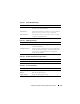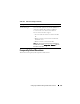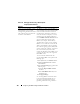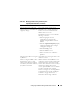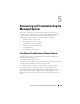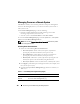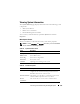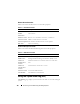Users Guide
124 Configuring the DRAC 5 Using the Web User Interface
Table 4-46. Managing and Recovering a Remote System:
Frequently Asked Questions
Question Answer
When accessing the DRAC 5 Web-
based interface, I get a security
warning stating the hostname of the
SSL certificate does not match the
hostname of the DRAC 5.
The DRAC 5 includes a default DRAC 5
server certificate to ensure network security
for the Web-based interface and remote
racadm features. When this certificate is
used, the Web browser displays a security
warning because the default certificate is
issued to DRAC5 default certificate which
does not match the host name of the
DRAC 5 (for example, the IP address).
To address this security concern, upload a
DRAC 5 server certificate issued to the IP
address of the DRAC 5. When generating
the certificate signing request (CSR) to be
used for issuing the certificate, ensure that
the common name (CN) of the CSR
matches the IP address of the DRAC 5 (for
example, 192.168.0.120) or the registered
DNS DRAC name.
To ensure that the CSR matches the
registered DNS DRAC name, perform the
following steps:
1
In the
System
tree, click
Remote Access
.
2
Click the
Configuration
tab and then
click
Network
.
3
In the
Network Settings
page, perform the
following steps:
a
Select the
Register DRAC on DNS
checkbox.
b
In the
DNS DRAC Name
field, enter
the DRAC name.
4
Click
Apply Changes
.
See "Securing DRAC 5 Communications
Using SSL and Digital Certificates" on
page 108 for more information about
generating CSRs and issuing certificates.