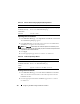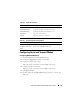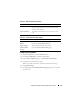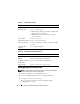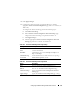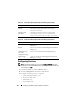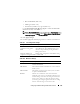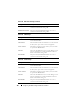Users Guide
112 Configuring the DRAC 5 Using the Web User Interface
Uploading a Server Certificate
1
In the
SSL Main Menu
page, select
Upload Server Certificate
and click
Next
.
The
Certificate Upload
page appears.
2
In the
File Path
field, type the path of the certificate in the
Va lu e
field or
click
Browse
to navigate to the certificate file.
NOTE: The File Path value displays the relative file path of the certificate you are
uploading. You must type the absolute file path, which includes the full path and the
complete file name and file extension
3
Click
Apply
.
4
Click the appropriate page button to continue. See Table 4-25.
Viewing a Server Certificate
1
In the
SSL Main Menu
page, select
View Server Certificate
and click
Next
.
Table 4-26 describes the fields and associated descriptions listed in the
Certificate
window.
2
Click the appropriate
View Server Certificate
page button to continue.
See
Ta b le 4 - 27
.
Table 4-24. Generate Certificate Signing Request (CSR) Page Buttons
Button Description
Print Print the Generate Certificate Signing Request (CSR) page.
Go Back to Security
Main Menu
Return to the SSL Main Menu page.
Generate Generate a CSR.
Table 4-25. Certificate Upload Page Buttons
Button Description
Print Print the Certificate Upload page.
Go Back to SSL Main
Menu
Return to the SSL Main Menu page.
Apply Apply the certificate to the DRAC 5 firmware.