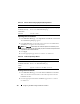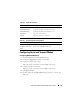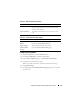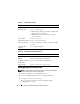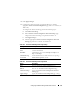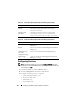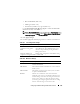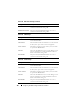Users Guide
Configuring the DRAC 5 Using the Web User Interface 111
3
Click
Generate
to save or view the CSR.
4
Click the appropriate
Generate Certificate Signing Request (CSR)
page
button to continue. See Table 4-24.
Table 4-23. Generate Certificate Signing Request (CSR) Page Options
Field Description
Common Name The exact name being certified (usually the Web server's
domain name, for example, www.xyzcompany.com). Only
alphanumeric characters, hyphens, underscores, and
periods are valid. Spaces are not valid.
Organization Name The name associated with this organization (for example,
XYZ Corporation). Only alphanumeric characters,
hyphens, underscores, periods and spaces are valid.
Organization Unit The name associated with an organizational unit, such as
a department (for example, Enterprise Group). Only
alphanumeric characters, hyphens, underscores, periods,
and spaces are valid.
Locality The city or other location of the entity being certified (for
example, Round Rock). Only alphanumeric characters
and spaces are valid. Do not separate words using an
underscore or some other character.
State Name The state or province where the entity who is applying for
a certification is located (for example, Texas). Only
alphanumeric characters and spaces are valid. Do not use
abbreviations.
Country Code The name of the country where the entity applying for
certification is located. Use the drop-down menu to select
the country.
Email The e-mail address associated with the CSR. You can type
your company’s e-mail address, or any e-mail address you
desire to have associated with the CSR. This field is
optional.