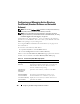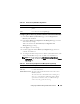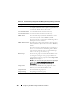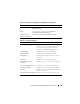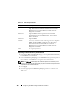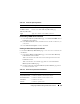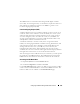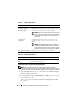Users Guide
110 Configuring the DRAC 5 Using the Web User Interface
Generating a New Certificate Signing Request
NOTE: Each new CSR overwrites any previous CSR on the firmware. Before a
certificate authority (CA) can accept your CSR, the CSR in the firmware must match the
certificate returned from the CA. Otherwise, the DRAC 5 will not upload the certificate.
1
In the
SSL Main Menu
page, select
Generate a New Certificate Signing
Request (CSR)
and click
Next
.
2
In the
Generate Certificate Signing Request (CSR)
page, type a value for
each CSR attribute value.
Table 4-23 describes the
Generate Certificate Signing Request (CSR)
page options.
Table 4-21. SSL Main Menu Options
Field Description
Generate a New
Certificate Signing
Request (CSR)
Click Next to open the Certificate Signing Request
Generation page that enables you to generate a CSR to
send to a CA to request a secure Web certificate.
NOTICE: Each new CSR overwrites any pervious CSR
on the firmware. For a CA to accept your CSR, the CSR
in the firmware must match the certificate returned
from the CA.
Upload Server
Certificate
Click Next to upload an existing certificate that your
company has title to, and uses to control access to the
DRAC 5.
NOTICE: Only X509, Base 64 encoded certificates are
accepted by the DRAC 5. DER encoded certificates
are not accepted. Upload a new certificate to replace
the default certificate you received with your DRAC 5.
View Server Certificate Click Next to view an existing server certificate.
Table 4-22. SSL Main Menu Buttons
Button Description
Print Prints the SSL Main Menu page.
Next Navigates to the next page.