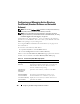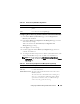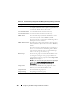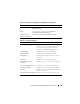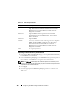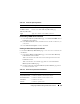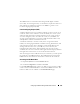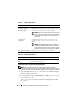Users Guide
102 Configuring the DRAC 5 Using the Web User Interface
Configuring and Managing Active Directory
Certificates (Standard Schema and Extended
Schema)
NOTE: You must have Configure DRAC 5 permission to configure Active Directory
and upload, download, and view an Active Directory certificate.
NOTE: For more information about Active Directory configuration and how to
configure Active Directory with Standard Schema or Extended Schema, see "Using
the DRAC 5 With Microsoft Active Directory" on page 137.
Use the Microsoft
®
Active Directory
®
service to configure your software to
provide access to the DRAC 5. The service allows you to add and control the
DRAC5 user privileges of your existing users.
See "Using the DRAC 5 With Microsoft Active Directory" on page 137 for
more information.
To access the Active Directory Main Menu:
1
Expand the
System
tree and click
Remote Access
.
2
Click the
Configuration
tab and click
Active Directory
.
Table 4-12 lists the Active Directory Main Menu page options. The buttons
in Table 4-13 are available on the Active Directory Main Menu page.
Table 4-12. Active Directory Main Menu Page Options
Field Description
Configure Active
Directory
Configures the Active Directory's DRAC Name, ROOT
Domain Name, DRAC Domain Name, Active Directory
Authentication Timeout, Active Directory Schema
Selection, and Role Group settings.
Upload Active
Directory CA
Certificate
Uploads an Active Directory certificate to the DRAC.
Download DRAC
Server Certificate
The Windows Download Manager enables you to
download a DRAC server certificate to your system.
View Active Directory
CA Certificate
Displays the Active Directory Certificate that has been
uploaded to the DRAC.