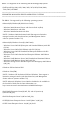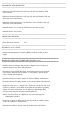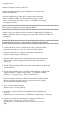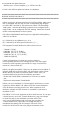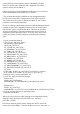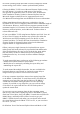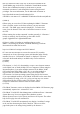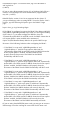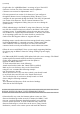Release Notes
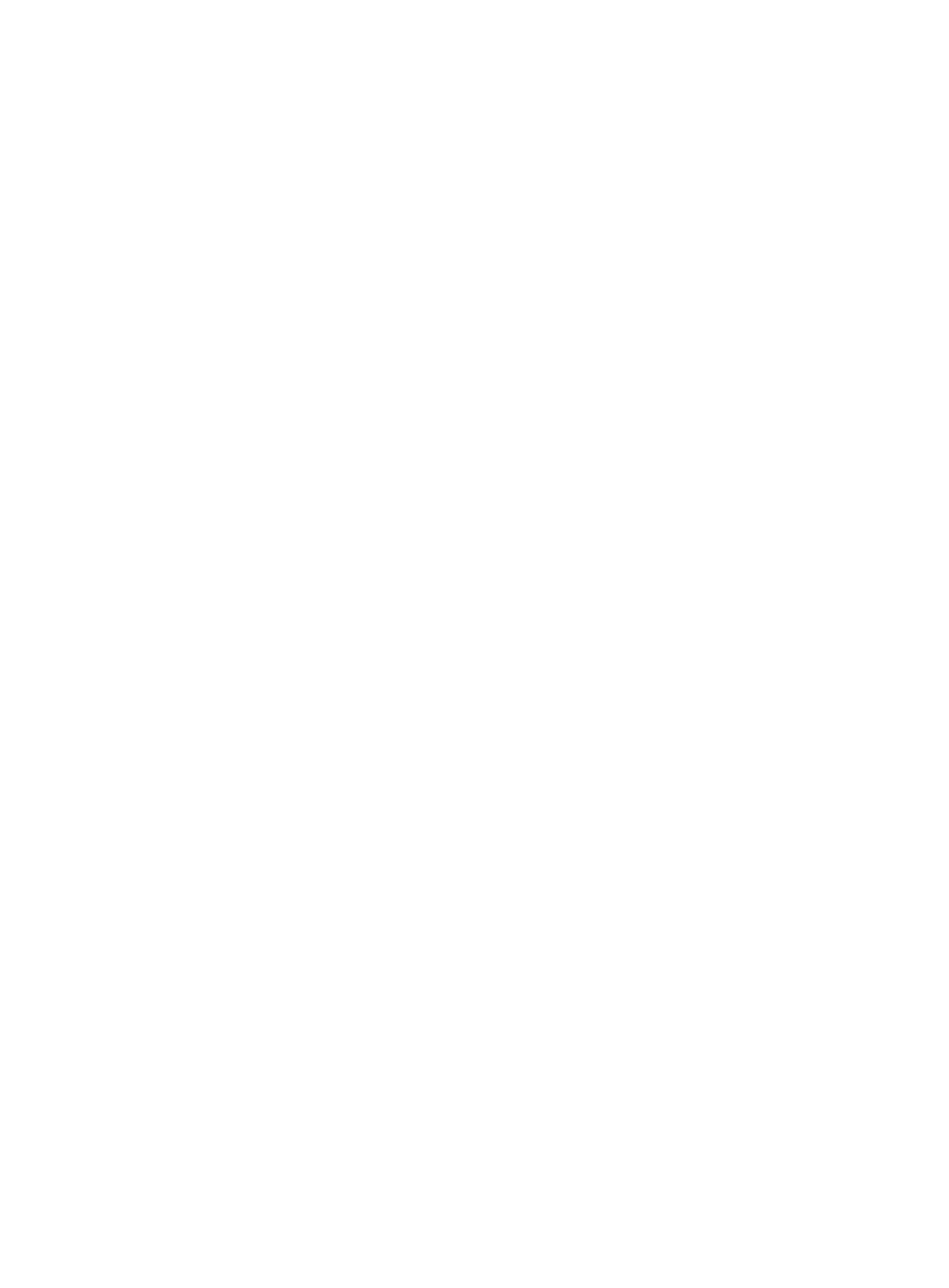
the Linux operating system (Red Hat or Novell) changes the default
mouse settings, there will be a mouse synchronization problem.
* Closing the DRAC 5 GUI from a Microsoft Internet Explorer using
the close button ("x") on the top right corner of the browser
may generate an application error. To fix this issue, download the
latest Cumulative Security Update for Internet Explorer from the
Microsoft Support website located at “support.microsoft.com.”
See Microsoft Knowledge Base article KB835193 for more information.
* When using Microsoft Active Directory credentials to log into
the DRAC 5 GUI, the GUI supports passwords with a maximum length of
256 characters. However, Active Directory supports passwords with a
maximum length of 127 characters. For more information about Active
Directory password policies, see the Microsoft Technet website at
technet.microsoft.com.
* If you access DRAC 5 GUI using Internet Explorer and click "Save As"
in one of the GUI pages, the browser may open the file within the
Web browser and avoid prompting you to save the file to your
system's hard drive. To resolve this issue, download the Cumulative
Security Update for Internet Explorer located on the Microsoft
Support website at “support.microsoft.com.”
* When you input a single character, the keyboard driver expects
make (press) and break (release) key input within 200 milliseconds.
If the keyboard driver does not receive the break key input within
this time frame, the driver assumes that you are pressing and
holding down the key. As a result, the driver simulates multiple
keystrokes.
To work around this issue, perform one of the following procedures:
- Disable the keyboard character repeat feature.
- Modify the server settings by extending the repeat delay and
minimizing the repeat rate.
To work-around the multiple keystrokes, the user can disable the
keyboard character repeat feature or change the repeat delay to
longer and the repeat rate to slower on the server side.
* You may encounter virtual drive issues when copying large files
to the DRAC 5 virtual flash. To avoid these issues, you should not
attempt to copy large files from the local drive to the DRAC 5
virtual flash on systems running Windows or Linux operating
systems. If you need to copy large files, you can create an image
of the files to be copied and then use the GUI flash update to
update the virtual flash.
If you receive an error message from the host operating system
that the copy failed when copying large files to the DRAC 5 virtual
flash from a local drive, then your DRAC 5 virtual devices (DVD/CD
ROM, floppy, and flash) will be offline. In order to get your
DRAC 5 virtual devices back online, you can detach and re-attach
the virtual devices from the DRAC 5 GUI or CLI, or you can reboot
the server. (67123)
* In Windows Vista if the Internet Explorer Protected Mode is "ON"