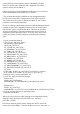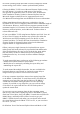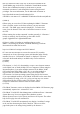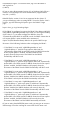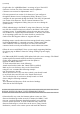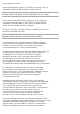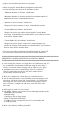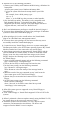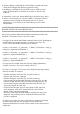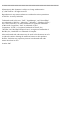Release Notes
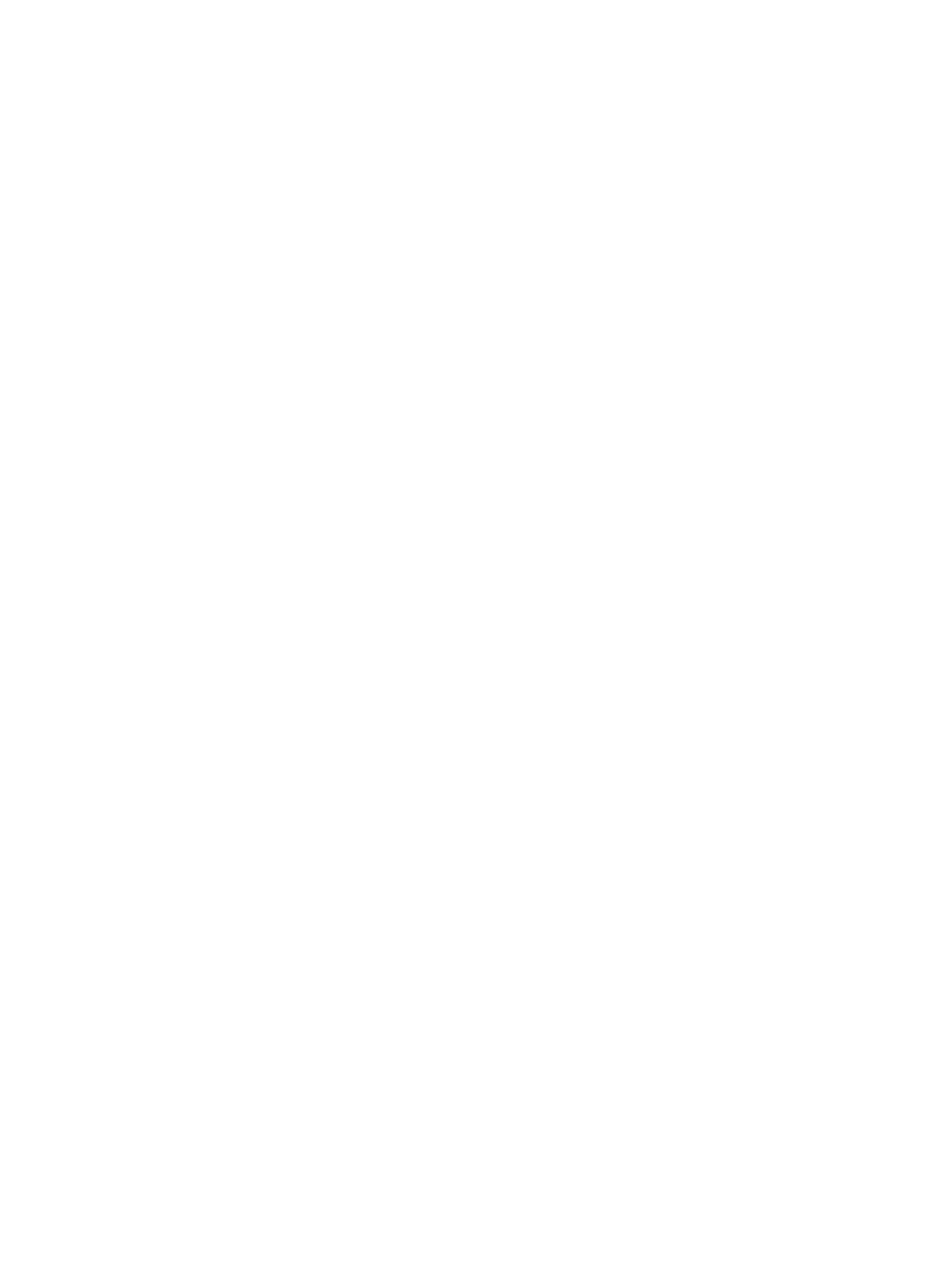
A: Perform one of the following procedures:
1) Format your USB key with Windows 98 DOS using a Windows 98
startup disk.
a) Boot your system from a Windows 98 startup disk.
b) Copy the system files from the startup disk to your USB
key.
For example, from a DOS prompt, type:
sys a: x: /s
where "x" is the USB key that you want to make bootable.
2) Use the Dell boot utility. This utility is only compatible with
Dell-branded USB keys. To download the utility, launch a
Supported Web browser, navigate to the Dell Support website at
“support.dell.com,” and search for "R122672.exe."
Q: Do I need Administrator privileges to install the ActiveX plug-in?
A: You must have Administrator or Power User privileges on Windows
systems to install the Virtual Media plug-in.
Q: What privileges do I need to install and use the Virtual Media
plug-in on a Red Hat Linux management station?
A: You must have write privileges on the browsers directory tree to
successfully install the Virtual Media plug-in.
Q: I cannot locate my Virtual Floppy device on a system running Red
Hat Enterprise Linux or the SUSE Linux operating System. My Virtual
Media is attached and I am connected to my remote floppy.
A: Some Linux versions do not automount the Virtual Floppy and the
Virtual CDROM in a similar manner. In order to mount the Virtual
Floppy, locate the device node that Linux assigns to the Virtual
Floppy. Perform the following steps to correctly find and mount
the Virtual Floppy:
1) Open a Linux command prompt and run the following command:
grep "Virtual Floppy" /var/log/messages
2) Locate the last entry to that message and note the time.
3) At the Linux prompt, run the following command:
grep "hh:mm:ss" /var/log/messages
where hh:mm:ss is the time stamp of the message found in
step 1.
4) Read the result of the grep command in step 3 and locate the
device name given to the "Dell Virtual Floppy"
5) Ensure that you are attached and connected to the Virtual
Floppy.
6) At the Linux prompt, run the following command:
mount /dev/sdx /mnt/floppy
where "/dev/sdx" is the device name found in step 4 and
"/mnt/floppy" is the mount point.
Q: What file system types are supported on my Virtual Floppy or
Virtual Flash?
A: Your Virtual Floppy or Virtual Flash supports FAT16 or FAT32 file
systems.
Q: When I performed a firmware update remotely using the DRAC 5 GUI,
my virtual drives at the server were removed. Why?
A: Firmware updates cause the DRAC 5 to reset, drop the remote
connection, and unmount the virtual drives. The drives will
reappear when the DRAC 5 reset is complete.