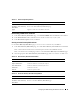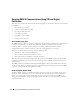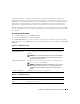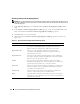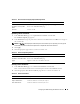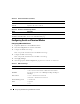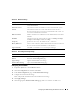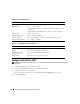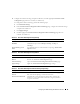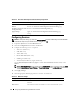Users Guide
Configuring the DRAC 5 Using the Web User Interface 81
Downloading a DRAC Server Certificate
1
In the
Active Directory Main Menu
page, select
Download DRAC Server Certificate
and click
Next
.
2
In the
File Download
window, click
Save
and save the file to a directory on your system.
3
In the
Download Complete
window, click
Close
.
Viewing an Active Directory CA Certificate
Use the Active Directory Main Menu page to view a CA server certificate for your DRAC 5.
1
In the
Active Directory Main Menu
page, select
View Active Directory CA Certificate
and click
Next
.
Table 4-18 describes the fields and associated descriptions listed in the
Certificate
window.
Table 4-19 describes the available page buttons on the View Active Directory CA Certificate page.
2
Click the appropriate
View Active Directory CA Certificate
page button to continue. See Table 4-19.
Table 4-17. Certificate Upload Page Buttons
Button Description
Print Print the Certificate Upload page.
Go Back to Active Directory
Main Menu
Return to the Active Directory Main Menu page.
Apply Apply the certificate to the DRAC 5 firmware.
Table 4-18. Active Directory CA Certificate Information
Field Description
Serial Number Certificate serial number.
Subject Information Certificate attributes entered by the subject.
Issuer Information Certificate attributes returned by the issuer.
Val id Fr om Certificate issue date.
Val id To Certificate expiration date.
Table 4-19. View Active Directory CA Certificate Page Buttons
Button Description
Print Prints the Active Directory CA Certificate.
Go Back to Active Directory
Main Menu
Returns to the Active Directory Main Menu page.