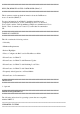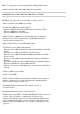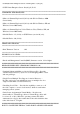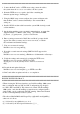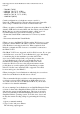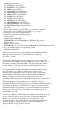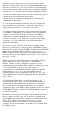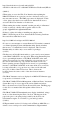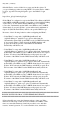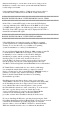Release Notes
* When you input a single character, the keyboard driver expects
make (press) and break (release) key input within 200 milliseconds.
If the keyboard driver does not receive break key input within this
time frame, the driver assumes that the user is pressing and holding
down the key. As a result, the driver simulates multiple keystrokes.
To work around this issue, perform one of the following procedures:
- Disable the keyboard character repeat feature.
- Modify the server settings by extending the repeat delay and
minimizing the repeat rate.
To work-around the multiple keystrokes, the user can disable the
keyboard character repeat feature or change the repeat delay to
longer and the repeat rate to slower on the server side.
* You might encounter virtual drive issues when copying large files
to the DRAC 5 virtual flash. To avoid these issues, you should not
attempt to copy large files from the local drive to the DRAC 5
virtual flash on systems running Windows or Linux operating
systems. If you need to copy large files, you can create an image
of the files to be copied and then use the GUI flash update to
update the virtual flash.
If you receive an error message from the host operating system
that the copy failed when copying large files to the DRAC 5 virtual
flash from a local drive, then your DRAC 5 virtual devices (DVD/CD
ROM, floppy, and flash) will be offline. In order to get your
DRAC 5 virtual devices back online, you can detach and re-attach
the virtual devices from the DRAC 5 GUI or CLI, or you can reboot
the server. (67123)
* When accessing the virtual flash feature via the DRAC 5 GUI to
either configure or use it, you will notice a "Virtual Flash
Enabled" check box on the configuration page that is used to
enable/disable the Virtual Flash feature. However, when you proceed
to the "Virtual Flash" page the status of this feature is
represented by the "Virtual Flash Attached" attribute. If "Virtual
Flash Attached" is set to "Yes", the Virtual Flash feature is
enabled (checked) via the configuration page. If set to "No", the
Virtual Flash feature is disabled (unchecked) via the configuration
page. (68818)
* For the Virtual Flash feature to be functional and to see the
Virtual Flash as a drive on the server, the Virtual Media must be
attached and the Virtual Flash must be enabled. To confirm that
these features have been attached and enabled, go to the Media
configuration page of the DRAC 5 GUI and make sure that the "Attach
Virtual Media" check box and the "Virtual Flash Enabled" check box
are checked. (68818)
* In Windows Vista if the Internet Explorer Protected Mode is "ON"
then you will not be able to use any of the drives available on the
Virtual Media page in the GUI to establish a Virtual Media session.
This is due to additional security by the browser to prevent
unwanted execution of code via the browser using elevated
privileges. For more information, see the Microsoft document at the
following web site: