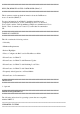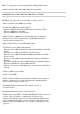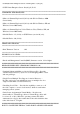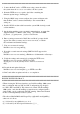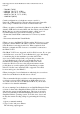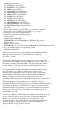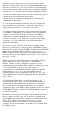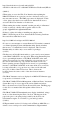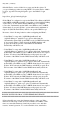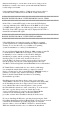Release Notes
######################################################################
1. Connect the RAC card to a TFTP server using a network cable to
the system network or a cross-over cable to the host system.
2. Point the TFTP server root path to the folder containing the
firmware update image, "firmimg.d5".
3. Using the BIOS setup screen configure the system serial mux such
that the RAC card is connected internally to the external DB-9
serial port.
4. Install a NULL modem cable between the system DB-9 serial port and
a client machine.
5. On the client machine open a terminal communications program like
"HyperTerminal" or "Mini-Comm" using, [1] baudrate=115200,
[2] bits=8, [3] parity=none, [4] flow control=none
6. Enter a carriage return and a "RAC Recover Mode" prompt should
appear. If not then you many not be in recover mode, or recheck
the serial mux and terminal settings.
7. View recover network settings
RAC Recover> recover getniccfg
8. If needed set static network settings (DHCP is NOT supported in
recover)
RAC Recover> recover setniccfg <IPaddress> <Subnetmask> <Gateway>
9. Verify the settings and connection by pinging the TFTP serve.
RAC Recover> recover ping <TFTP server IP>
(If ping does not work you may need to enter recover racreset
first).
10. Download and update flash part.
RAC Recover> recover fwupdate -g -a <TFTP server IP>
11. RAC card will now update and reboot on completion.
######################################################################
KNOWN ISSUES FOR DRAC 5
######################################################################
* When viewing the Web user interface on a Dell PowerEdge 1900 system
that is configured with one NIC, the NIC Configuration page displays
two NICs (NIC1 and NIC2). This behavior is normal. The PowerEdge
1900 system - and other PowerEdge systems that are configured with a
single LOM - can be configured with NIC teaming. Shared and Teamed
modes work independently on these systems.
* The allowed RACADM Serial Escape Key (cfgSerialConsoleQuitKey)
values are as follows:
(a) ^ followed by any alphabetic (a-z, A-z)
(b) ^ followed by the listed special characters: [ ] \ ^ _