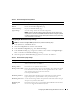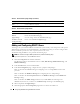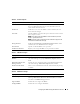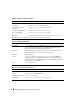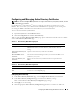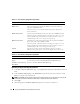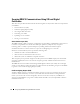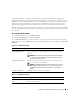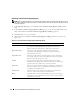Users Guide
Configuring the DRAC 5 Using the Web User Interface 75
Configuring and Managing Active Directory Certificates
NOTE: You must have Configure DRAC 5 permission to configure Active Directory and upload, download, and view
an Active Directory certificate.
Use the Microsoft
®
Active Directory
®
service to configure your software to provide access to the
DRAC 5. The service allows you to add and control the DRAC5 user privileges of your existing users.
See "Using the DRAC 5 With Microsoft Active Directory" for more information.
To access the Active Directory Main Menu:
1
Expand the
System
tree and click
Remote Access
.
2
Click the
Configuration
tab and click
Active Directory
.
Table 4-11 lists the Active Directory Main Menu page options. The buttons in Table 4-12 are available
on the Active Directory Main Menu page.
Configuring Active Directory
1
In the
Active Directory Main Menu
page, select
Configure Active Directory
and click
Next
.
2
In the
Active Directory Configuration
page, enter the Active Directory settings.
Table 4-13 describes the
Active Directory Configuration
page settings.
3
Click
Apply
to save the settings.
4
Click the appropriate
Active Directory Configuration
page button to continue. See Table 4-14.
Table 4-11. Active Directory Main Menu Page Options
Field Description
Configure Active Directory Configures the Active Directory's DRAC Name, ROOT Domain Name,
DRAC Domain Name, and Active Directory Authentication Timeout
settings.
Upload Active Directory CA
Certificate
Uploads an Active Directory certificate to the DRAC.
Download DRAC Server
Certificate
The Windows Download Manager enables you to download a DRAC server
certificate to your system.
View Active Directory CA
Certificate
Displays the Active Directory Certificate that has been uploaded to the
DRAC.
Table 4-12. Active Directory Main Menu Page Buttons
Button Definition
Print Prints the contents of the open window to your default printer
Next Go to the next selected Option page.