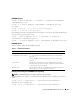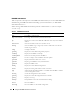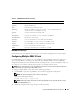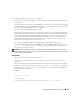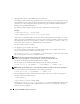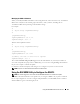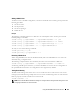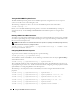Users Guide
Using the RACADM Command Line Interface 159
Adding a DRAC 5 User
To add a new user to the RAC configuration, a few basic commands can be used. In general, perform the
following procedures:
1
Set the user name.
2
Set the password.
3
Set the user privileges.
4
Enable the user.
Example
The following example describes how to add a new user named "John" with a "123456" password and
LOGIN privileges to the RAC.
racadm config -g cfgUserAdmin -o cfgUserAdminUserName -i 2 john
racadm config -g cfgUserAdmin -o cfgUserAdminPassword -i 2 123456
racadm config -g cfgUserAdmin -i 2 -o cfgUserPrivilege 0x00000001
racadm config -g cfgUserAdmin -i 2 -o cfgUserAdminEnable 1
To verify, use one of the following commands:
racadm getconfig -u john
racadm getconfig –g cfgUserAdmin –i 2
Removing a DRAC 5 User
When using RACADM, users must be disabled manually and on an individual basis. Users cannot be
deleted by using a configuration file.
The following example illustrates the command syntax that can be used to delete a RAC user:
racadm config -g cfgUserAdmin -o cfgUserAdminUserName -i <index> ""
A null string of double quote characters ("") instructs the DRAC 5 to remove the user configuration at
the specified index and reset the user configuration to the original factory defaults.
Testing Email Alerting
The RAC email alerting feature allows users to receive email alerts when a critical event occurs on the
managed system. The following example shows how to test the email alerting feature to ensure that the
RAC can properly send out email alerts across the network.
racadm testemail -i 2
NOTE: Ensure that the SMTP and Email Alert settings are configured before testing the email alerting feature. See
"Configuring E-Mail Alerts" for more information.