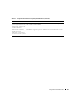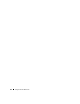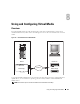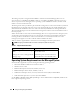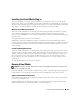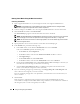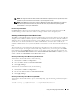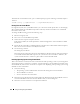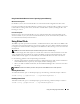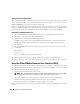Users Guide
136 Using and Configuring Virtual Media
Running Virtual Media Using the Web User Interface
Connecting Virtual Media
1
Open a supported Web browser on your management station. See "Supported Web Browsers."
NOTICE: Console Redirection and Virtual Media only supports 32-bit Web browsers. Using 64-bit Web
browsers may generate unexpected results or failure of operations.
2
Connect and log into the DRAC 5. See "Accessing the Web-Based Interface" for more information.
3
Click the
Media
tab and then click
Virtual Media
.
The
Virtual Media
page appears with the client drives that can be virtualized.
NOTE: The Floppy Image File under Floppy Drive (if applicable) may appear, as this device can be virtualized
as a virtual floppy. You can select one optical drive and one floppy at the same time, or a single drive.
NOTE: The virtual device drive letters on the managed system do not coincide with the physical drive letters
on the management station.
4
If prompted, follow the on-screen instructions to install the virtual media plug-in.
5
In the
Attribute
box, perform the following steps:
a
In the
Va lu e
column, ensure that the
Attach/Detach
status value is
Attached
.
If the value is
Detached
, perform the following steps:
•In the
Media
tab, click
Configuration
.
•In the
Va lu e
column, ensure that the
Attach Virtual Media
checkbox is selected.
•Click
Apply Changes
.
•In the
Virtual Media
tab, click
Virtual Media
.
•In the
Va lu e
column, ensure that the
Attach/Detach
status value is
Attached
.
b
Ensure that the
Current Status
value is
Not connected
. If the
Va lu e
field displays connected, you
must disconnect from the image or drive before reconnecting.
c
Select the
Encryption Enabled
checkbox to establish an encrypted connection between the
remote system and your management station (if desired).
6
If you are virtualizing a floppy image or ISO image, select
Floppy Image File
or
ISO Image File
and
enter or browse to the image file you want to virtualize.
If you are virtualizing a floppy drive or an optical drive, select the button next to the drives that you
want to virtualize.
7
Click
Connect
.
If the connection is authenticated, the connection status becomes
Connected
and a list of all
connected drives is displayed. All available diskette images and drives you selected become available on
the managed system’s console as though they are real drives.