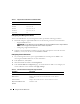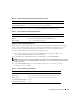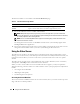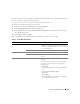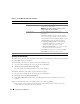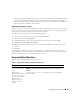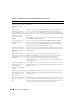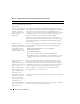Users Guide
Using GUI Console Redirection 125
Also, the menu bar can be activated by pressing the default function key <F9>. To reassign this function
key to a new function, perform the following steps:
1
Press <F9> or move your mouse cursor to the top of the Video Viewer.
2
Press the "push pin" to lock the viewer menu bar.
3
In the viewer menu bar, click
Tools
and select
Session
Options.
4
In the
Session Options
window, click the
General
tab.
5
In the
General
tab window in the
Menu Activation Keystroke
box, click the drop-down menu and
select another function key.
6
Click
Apply
, and then click
OK
.
Table 7-6 provides the main features that are available for use in the viewer menu bar.
Table 7-6. Viewer Menu Bar Selections
Menu Item Item Description
File Capture to File Captures the current remote system screen to a .bmp
(Windows) or .png (Linux) file on the local system. A
dialog box is displayed that allows you to save the file
to a specified location.
Exit Exits the Console Redirection page.
View Refresh Updates the entire remote system-screen viewport.
Full Screen Expands the session screen from a window to full
screen.
Macros Various keyboard shortcuts Executes a keystroke combination on the remote
system.
To connect your management station’s keyboard to
the remote system and run a macro, perform the
following steps:
1
Click
Too ls
.
2
In the
Session Options
window, click the
General
tab.
3
Select
Pass all keystrokes to target
.
4
Click
OK
.
5
Click
Macros
.
6
In the
Macros
menu, click a keystroke combination
to execute on the target system.