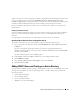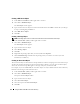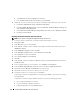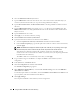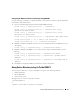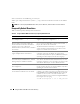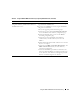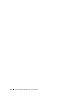Users Guide
114 Using the DRAC 5 With Microsoft Active Directory
d
Select
Enterprise root CA
as
CA Type
and click
Next
.
e
Enter
Common name for this CA
, click
Next
, and click
Finish
.
2
Enable SSL on each of your domain controllers by installing the SSL certificate for each controller.
a
Click
Start
→
Administrative Tools
→
Domain Security Policy
.
b
Expand the
Public Key Policies
folder, right-click
Automatic Certificate Request Settings
and
click
Automatic Certificate Request
.
c
In the
Automatic Certificate Request Setup Wizard
, click
Next
and select
Domain Controller
.
d
Click
Next
and click
Finish
.
Exporting the Domain Controller Root CA Certificate
NOTE: If your system is running Windows 2000, the following steps may vary.
1
Locate the domain controller that is running the Microsoft Enterprise CA service.
2
Click
Start
→
Run
.
3
In the
Run
field, type
mmc
and click
OK
.
4
In the
Console 1
(MMC) window, click
File (
or
Console
on Windows 2000 machines
)
and select
Add/Remove Snap-in
.
5
In the
Add/Remove Snap-In
window, click
Add
.
6
In the
Standalone Snap-In
window, select
Certificates
and click
Add
.
7
Select
Computer
account and click
Next
.
8
Select
Local Computer
and click
Finish
.
9
Click
OK
.
10
In the
Console 1
window, expand the
Certificates
folder, expand the
Personal
folder, and click the
Certificates
folder.
11
Locate and right-click the root CA certificate, select
All Tasks
, and click
Export...
.
12
In the
Certificate Export Wizard
, click
Next
, and select
No do not export the private key
.
13
Click
Next
and select
Base-64 encoded X.509 (.cer)
as the format.
14
Click
Next
and save the certificate to a directory on your system.
15
Upload the certificate you saved in step 14 to the DRAC 5.
To upload the certificate using RACADM, see "Configuring the DRAC 5 Active Directory Settings
Using RACADM"
To upload the certificate using the Web-based interface, perform the following procedure:
a
Open a supported Web browser window.
b
Log in to the DRAC 5 Web-based interface.
c
Expand the
System
tree and click
Remote Access
.