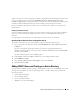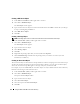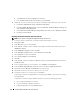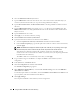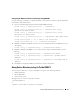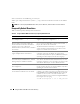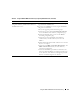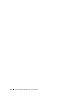Users Guide
Using the DRAC 5 With Microsoft Active Directory 113
Adding Objects to an Association Object
Using the Association Object Properties window, you can associate users or user groups, privilege
objects, and RAC devices or RAC device groups. If your system is running Windows 2000 mode or
higher, use Universal Groups to span domains with your user or RAC objects.
You can add groups of Users and RAC devices. The procedure for creating Dell-related groups and non-
Dell-related groups is identical.
Adding Users or User Groups
1
Right-click the
Association Object
and select
Properties
.
2
Select the
Users
tab and click
Add
.
3
Type the user or User Group name and click
OK
.
Click the Privilege Object tab to add the privilege object to the association that defines the user’s or user
group’s privileges when authenticating to a RAC device. Only one privilege object can be added to an
Association Object.
Adding Privileges
1
Select the
Privileges Object
tab and click
Add
.
2
Type the Privilege Object name and click
OK
.
Click the Products tab to add one or more RAC devices to the association. The associated devices specify
the RAC devices connected to the network that are available for the defined users or user groups.
Multiple RAC devices can be added to an Association Object.
Adding RAC Devices or RAC Device Groups
To add RAC devices or RAC device groups:
1
Select the
Products
tab and click
Add.
2
Type the RAC device or RAC device group name and click
OK
.
3
In the
Properties
window, click
Apply
and click
OK
.
Enabling SSL on a Domain Controller
If you are using Microsoft Enterprise Root CA to automatically assign all your domain controllers to an
SSL certificate, perform the following steps to enable SSL on each domain controller.
1
Install a Microsoft Enterprise Root CA on a Domain Controller.
a
Select
Start
→
Control Panel
→
Add or Remove Programs
.
b
Select
Add/Remove Windows Components
.
c
In the
Windows Components
Wizard
, select the
Certificate Services
check box.