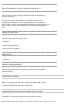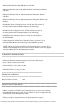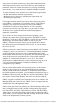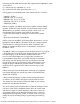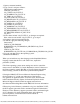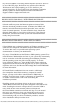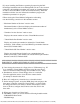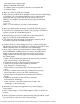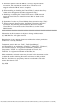Release Notes
file:///T|/htdocs/SOFTWARE/smdrac3/drac5/OM5.1/en/readme/DRAC5OM51_readme.txt[10/29/2012 2:54:30 PM]
make (press) and break (release) key input within 200 milliseconds.
If the keyboard driver does not receive break key input within this
timeframe, the driver assumes that the user is pressing and holding
down the key. As a result, the driver simulates multiple keystrokes.
To work around this issue, perform one of the following procedures:
- Disable the keyboard character repeat feature.
- Modify the server settings by extending the repeat delay and
minimizing the repeat rate.
* You might encounter virtual drive issues when copying large files
to the DRAC 5 virtual flash. To avoid these issues, you should not
attempt to copy large files from the local drive to the DRAC 5
virtual flash on systems running Windows or Linux operating
systems. If you need to copy large files, you can create an image
of the files to be copied and then use the GUI flash update to
update the virtual flash.
If you receive an error message from the host operating system
that the copy failed when copying large files to the DRAC 5 virtual
flash from a local drive, then your DRAC 5 virtual devices (DVD/CD
ROM, floppy, and flash) will be offline. In order to get your
DRAC 5 virtual devices back online, you can detach and re-attach
the virtual devices from the DRAC 5 GUI or CLI, or you can reboot
the server. (67123)
* When accessing the virtual flash feature via the DRAC 5 GUI to either
configure or use it, you will notice a "Virtual Flash Enabled" checkbox
on the configuration page that is used to enable/disable the Virtual
Flash feature. However, when you proceed to the Virtual Flash page the
status of this feature is represented by the "Virtual Flash Attached"
attribute. If "Virtual Flash Attached" is set to "Yes", the Virtual
Flash feature is enabled (checked) via the configuration page. If set to
"No", the Virtual Flash feature is disabled (unchecked) via the
configuration page. (68818)
* For the Virtual Flash feature to be functional and to see the Virtual
Flash as a drive on the server, the Virtual Media must be attached
and the Virtual Flash must be enabled. To confirm that these features
have been attached and enabled, go to the Media configuration page of
the DRAC 5 GUI and make sure that the "Attach Virtual Media" check
box and the "Virtual Flash Enabled" check box are checked. (68818)
* DRAC 5 support on SUSE Linux Enterprise Server 10 is limited to the
Managed Node and to the CLI only. DRAC 5 does not support the Out
of Band GUI on the Management station.
* When viewing the Web user interface on a Dell PowerEdge 1900 system
that is configured with one NIC, the NIC Configuration page displays
two NICs (NIC1 and NIC2). This behavior is normal. The PowerEdge
1900 system - and other PowerEdge systems that are configured with a
single LOM - can be configured with NIC teaming. Shared and Teamed
modes work independently on these systems.