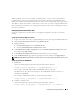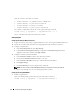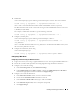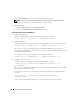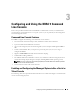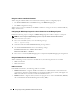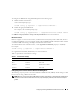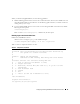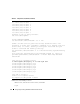Users Guide
42 Installing and Setting Up the DRAC 5
where the
<action>
values bits are as follows:
•
<action>
value bit 0 – 1 = enable alert action, 0 = disable alert
•
<action>
value bit 1 – 1 = power off; 0 = no power off
•
<action>
value bit 2 – 1 = reboot; 0 = no reboot
•
<action>
value bit 3 – 1 = power cycle; 0 = no power cycle
For example, to enable PEF to reboot the system, type the following command:
racadm config -g cfgIpmiPef -o cfgIpmiPefAction -i 1 2
where
1
is the PEF index and 2 is the PEF action to reboot.
Configuring PET
Configuring PET Using the Web User Interface
1
Login to the remote system using a supported Web browser. See "Accessing the Web-Based Interface."
2
Ensure that you followed the procedures in "Configuring PEF Using the Web User Interface."
3
Configure your PET policy.
a
In the
Alert Management
tab, click
Traps Settings
.
b
Under
Destination Configuration Settings
, configure the
Community String
field with the
appropriate information and then click
Apply Changes
.
4
Configure your PET destination IP address
a
In the
Destination Number
column, click a destination number.
b
Ensure that the
Enable Destination
checkbox is selected.
c
In the
Destination IP Address
field, type a valid PET destination IP address.
d
Click
Apply Changes
.
e
Click
Send Test Trap
to test the configured alert (if desired).
NOTE: Your user account must have Test Alerts permission to perform this procedure. See Table 4-8.
f
Repeat step a through step e for any remaining destination numbers.
Configuring PET Using RACADM CLI
1
Enable your global alerts.
Open a command prompt, type the following command, and press <Enter>:
racadm config -g cfgIpmiLan -o cfgIpmiLanAlertEnable 1