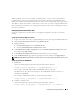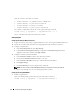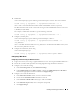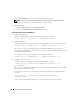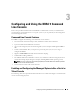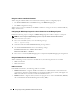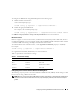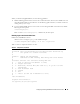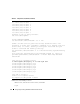Users Guide
Installing and Setting Up the DRAC 5 41
When a platform event occurs (for example, a fan probe failure), a system event is generated and
recorded in the System Event Log (SEL). If this event matches a platform event filter (PEF) in the
Platform Event Filters list in the Web-based interface and you have configured this filter to generate an
alert (PET or e-mail), then a PET or e-mail alert is sent to a set of one or more configured destinations.
If the same platform event filter is also configured to perform an action (such as rebooting the system),
the action is performed.
Configuring Platform Event Filters (PEF)
Configure your platform event filters before you configure the platform event traps or e-mail alert
settings.
Configuring PEF Using the Web User Interface
1
Login to the remote system using a supported Web browser. See "Accessing the Web-Based Interface."
2
Click the
Alert Management
tab and then click
Platform Events
.
3
Enable global alerts.
a
Click
Alert Management
and select
Platform Events
.
b
Select the
Enable Platform Event Filter Alert
checkbox.
4
Under
Platform Events Filters Configuration
, select the
Enable Platform Event Filter alerts
check
box and then click
Apply Changes
.
5
Under
Platform Event Filters List
, double-click a filter that you wish to configure.
6
In the
Set Platform Events
page, make the appropriate selections and then click
Apply Changes
.
NOTE: Generate Alert must be enabled for an alert to be sent to any valid, configured destination. (PET or e-mail).
Configuring PEF Using the RACADM CLI
1
Enable PEF.
Open a command prompt, type the following command, and press <Enter>:
racadm config -g cfgIpmiPef -o cfgIpmiPefEnable -i 1 1
where
1
and
1
are the PEF index and the enable/disable selection, respectively.
The PEF index can be a value from 1 through 17. The enable/disable selection can be set to 1
(Enabled) or 0 (Disabled).
For example, to enable PEF with index 5, type the following command:
racadm config -g cfgIpmiPef -o cfgIpmiPefEnable -i 5 1
2
Configure your PEF actions.
At the command prompt, type the following command and press <Enter>:
racadm config -g cfgIpmiPef -o cfgIpmiPefAction -i 1
<action>