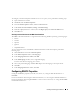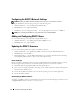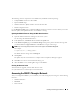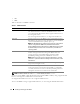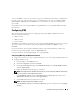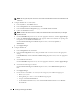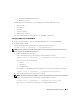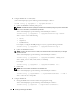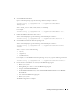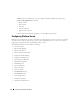Users Guide
38 Installing and Setting Up the DRAC 5
3
Configure IPMI Serial over LAN (SOL).
At the command prompt, type the following command and press <Enter>:
racadm config -g cfgIpmiSol -o cfgIpmiSolEnable 1
a
Update the IPMI SOL minimum privilege level.
NOTICE: The IPMI SOL minimum privilege level determines the minimum privilege required to activate IPMI
SOL. For more information, see the IPMI 2.0 specification.
At the command prompt, type the following command and press <Enter>:
racadm config -g cfgIpmiSol -o cfgIpmiSolMinPrivilege
<level>
where
<level>
is one of the following:
•
2
(User)
•
3
(Operator)
•
4
(Administrator)
For example, to configure the IPMI privileges to 2 (User), type the following command:
racadm config -g cfgIpmiSol -o cfgIpmiSolMinPrivilege 2
b
Update the IPMI SOL baud rate.
NOTE: To redirect the serial console over LAN, ensure that the SOL baud rate is identical to your managed
system’s baud rate.
At the command prompt, type the following command and press <Enter>:
racadm config -g cfgIpmiSol -o cfgIpmiSolBaudRate
<baud_rate>
where
<baud_rate>
is 9600, 19200, 57600, or 115200 bps.
For example:
racadm config -g cfgIpmiSol -o cfgIpmiSolBaudRate 57600
c
Enable SOL.
NOTE: SOL can be enabled or disabled for each individual user.
At the command prompt, type the following command and press <Enter>:
racadm config -g cfgUserAdmin -o cfgUserAdminSolEnable -i
<id>
2
where
<id>
is the user’s unique ID.
4
Configure IPMI Serial.
a
Change the IPMI serial connection mode to the appropriate setting.
At the command prompt, type the following command and press <Enter>:
racadm config -g cfgSerial -o cfgSerialConsoleEnable 0