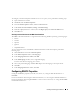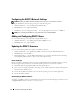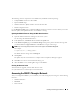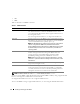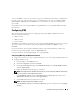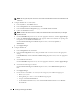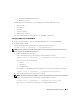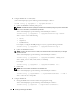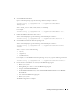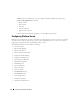Users Guide
Installing and Setting Up the DRAC 5 35
To access the DRAC 5 remote access interface using Server Administrator, launch Server Administrator.
From the system tree on the left pane of the Server Administrator home page, click System→ Main
System Chassis→ Remote Access Controller. For more information, see your Server Administrator
User’s Guide.
For information about accessing the DRAC 5 using RACADM, see "Using the RACADM Command
Line Interface."
Configuring IPMI
This section provides information about configuring and using the DRAC 5 IPMI interface. The
interface includes the following:
• IPMI over LAN
• IPMI over Serial
• Serial over LAN
The DRAC5 is fully IPMI 2.0 compliant. You can configure the DRAC IPMI using your browser; using an
open source utility, such as ipmitool; using the Dell OpenManage IPMI shell, ipmish; or using
RACADM.
For more information about using the IPMI Shell, ipmish, see the Dell OpenManage™ BMC User's
Guide located on the Dell Support website at support.dell.com.
For more information about using RACADM, see "Using RACADM."
Configuring IPMI Using the Web-Based Interface
1
Login to the remote system using a supported Web browser. See "Accessing the Web-Based Interface."
2
Configure IPMI over LAN.
a
In the
System
tree, click
Remote Access
.
b
Click the
Configuration
tab and click
Network
.
c
In the
Network Configuration
page under
IPMI LAN Settings
, select
Enable IPMI Over LAN
and click
Apply Changes
.
d
Update the IPMI LAN channel privileges, if required.
NOTE: This setting determines the IPMI commands that can be executed from the IPMI over LAN interface.
For more information, see the IPMI 2.0 specifications.
Under
IPMI LAN Settings
, click the
Channel Privilege Level Limit
drop-down menu, select
Administrator
,
Operator
, or
User
and click
Apply Changes
.
e
Set the IPMI LAN channel encryption key, if required.
NOTE: The DRAC 5 IPMI supports the RMCP+ protocol.
Under
IPMI LAN Settings
in the
Encryption Key field
, type the encryption key and click
Apply
Changes
.