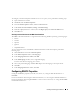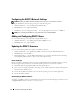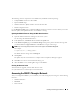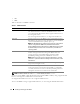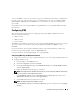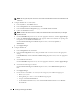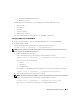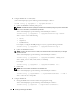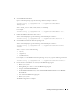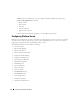Users Guide
Installing and Setting Up the DRAC 5 33
The following software components are included with your DRAC 5 firmware package:
• Compiled DRAC 5 firmware code and data
• Expansion ROM image
• Web-based interface, JPEG, and other user interface data files
• Default configuration files
Use the Firmware Update page to update the DRAC 5 firmware to the latest revision. When you run the
firmware update, the update retains the current DRAC 5 settings.
Updating the DRAC 5 Firmware Using the Web-Based Interface
1
Open the Web-based interface and login to the remote system.
See "Accessing the Web-Based Interface."
2
In the
System
tree, click
Remote Access
and click the
Update
tab.
3
In the
Firmware Update
page in the
Firmware Image
field, type the path to the firmware image that
you downloaded from
support.dell.com
or click
Browse
to navigate to the image.
NOTE: If you are running Firefox, the text cursor does not appear in the Firmware Image field.
For example:
C:\Updates\V1.0\<
image_name
>
.
The default firmware image name is
firmimg.d5
.
4
Click
Update
.
The update may take several minutes to complete. When completed, a dialog box appears.
5
Click
OK
to close the session and automatically log out.
6
After the DRAC 5 resets, click
Log In
to log in to the DRAC 5.
Clearing the Browser Cache
After the firmware upgrade, clear the Web browser cache.
See your Web browser’s online help for more information.
Accessing the DRAC 5 Through a Network
After you configure the DRAC 5, you can remotely access the managed system using one of the following
interfaces:
• Web-based interface
•RACADM
• Telnet Console