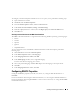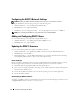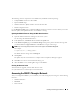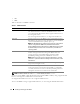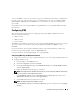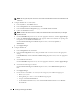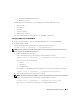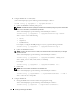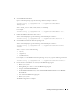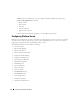Users Guide
32 Installing and Setting Up the DRAC 5
Configuring the DRAC 5 Network Settings
NOTICE: Changing your DRAC 5 Network settings may disconnect your current network connection.
Configure the DRAC 5 network settings using one of the following tools:
• Web-based Interface — See "Configuring the DRAC 5 NIC"
• RACADM CLI — See "cfgLanNetworking"
•
Dell Remote Access Configuration Utility — See "
Configuring Your System to Use a DRAC 5
"
NOTE: If you are deploying the DRAC 5 in a Linux environment, see "Installing RACADM."
Adding and Configuring DRAC 5 Users
Use one of the following tools to add and configure DRAC 5 users:
• Web-based interface — See "Adding and Configuring DRAC 5 Users."
• RACADM CLI — See "cfgUserAdmin."
Updating the DRAC 5 Firmware
Use one of the following methods to update your DRAC 5 firmware.
• Web-based Interface — See "Updating the DRAC 5 Firmware Using the Web-Based Interface."
• RACADM CLI — See "fwupdate."
• Dell Update Packages — See the
Dell Update Packages User's Guide
for information about obtaining
and using Dell Update Packages as part of your system update strategy
Before You Begin
Before you update your DRAC 5 firmware using local RACADM or the Dell Update Packages, perform
the following procedures. Otherwise, the firmware update operation may encounter a failure.
1
Install and enable the appropriate IPMI and managed node drivers.
2
If your system is running the Windows operating system, enable and start the Windows Management
Instrumentation (WMI) services.
3
Ensure that the RAC virtual flash is not in use by the operating system or another application.
4
Ensure that USB is enabled.
Downloading the DRAC 5 Firmware
To update your DRAC 5 firmware, download the latest firmware from the Dell Support website located
at support.dell.com and save the file to your local system.