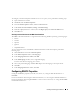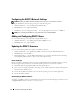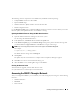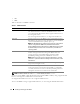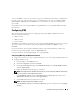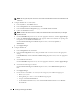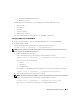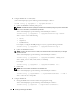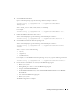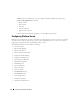Users Guide
Installing and Setting Up the DRAC 5 31
To configure your Internet Explorer Web browser to access a proxy server, perform the following steps:
1
Open a Web browser window.
2
Click
Tools
, and click
Internet Options
.
3
From the
Internet Options
window, click the
Connections
tab.
4
Under
Local Area Network (LAN) settings
, click
LAN Settings
.
5
If the
Use a proxy server
box is selected, select the
Bypass proxy server for local addresses
box.
6
Click
OK
twice.
Viewing Localized Versions of the Web-Based Interface
The DRAC 5 Web-based interface is supported on the following Windows operating system languages:
• French
• German
• Spanish
• Japanese
• Simplified Chinese
To view a localized version of the DRAC 5 Web-based interface in Internet Explorer, perform the
following steps:
1
Click the
Tools
menu and select
Internet Options
.
2
In the
Internet Options
window, click
Languages
.
3
In the
Language Preference window
, click
Add
.
4
In the
Add Language
window, select a supported language.
To select more than one language, press <Ctrl>.
5
Select your preferred language and click
Move Up
to move the language to the top of the list.
6
Click
OK
.
7
In the
Language Preference
window, click
OK
.
Configuring DRAC 5 Properties
Configure the DRAC 5 properties (network, users, alerts, etc.) using the Web-based interface or
RACADM.
For more information about using the Web-based interface, see "Accessing the Web-Based Interface."
For more information about using RACADM in a serial or telnet connection, see "Using the RACADM
Command Line Interface."