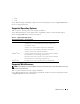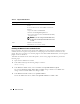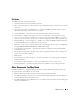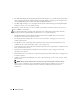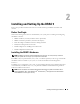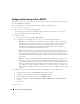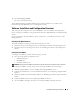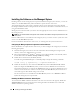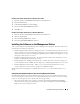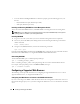Users Guide
30 Installing and Setting Up the DRAC 5
• To ensure that the Dell Digital KVM Viewer functions properly, open the following ports on your
firewall:
– Keyboard and mouse port (default is port 5900)
– Video port (default is port 5901)
Installing and Removing RACADM on a Linux Management Station
To use the remote RACADM functions, install RACADM on a management station running Linux.
NOTE: When you run Setup on the Systems Management Consoles CD, the RACADM utility for all supported
operating systems are installed on your management station.
Installing RACADM
1
Log on as root to the system where you want to install the management station components.
2
If necessary, mount the
Dell Systems Management Consoles CD
using the following command or a
similar command:
mount /media/cdrom
3
Navigate to the
/linux/rac
directory and execute the following command:
rpm -ivh *.rpm
For help with the RACADM command, type racadm help after issuing the previous commands. For more
information about RACADM, see "Using the RACADM Command Line Interface."
Uninstalling RACADM
To uninstall RACADM, open a command prompt and type:
rpm -e
<racadm_package_name>
where
<racadm_package_name>
is the rpm package that was used to install the RAC software.
For example, if the rpm package name is srvadmin-racadm5, then type:
rpm -e srvadmin-racadm5
Configuring a Supported Web Browser
The following sections provide instructions for configuring the supported Web browsers. For a list of
supported Web browsers, see "Supported Web Browsers."
Configuring Your Web Browser to Connect to the Web-Based Interface
If you are connecting to the DRAC 5 Web-based interface from a management station that connects to
the Internet through a proxy server, you must configure the Web browser to access the Internet from this
server.