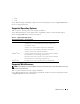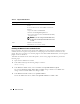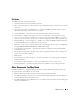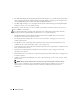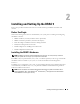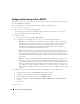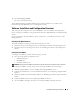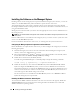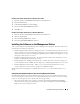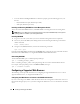Users Guide
Installing and Setting Up the DRAC 5 27
6
Select
Save Changes and Exit
.
The system automatically reboots.
See the Dell OpenManage™ Baseboard Management Controller Utilities User’s Guide for more
information about the Dell Remote Access Configuration Utility.
Software Installation and Configuration Overview
This section provides a high-level overview of the DRAC 5 software installation and configuration
process. Configure your DRAC 5 using the Web-based interface, RACADM CLI, or Serial/Telnet/SSH
console.
For more information about the DRAC 5 software components, see "Installing the Software on the
Managed System."
Installing Your DRAC 5 Software
To install your DRAC 5 software, perform the following steps in order:
1
Install the software on the managed system. See "Installing the Software on the Managed System."
2
Install the software on the management station. See "Installing the Software on the Management
Station."
Configuring Your DRAC 5
To configure your DRAC 5, perform the following steps in order:
1
Select one of the following configuration tools:
• Web-based interface
• RACADM CLI
• Serial/Telnet/SSH console
NOTICE: Using more than one DRAC 5 configuration tool at the same time may generate unexpected results.
2
Configure the DRAC 5 network settings. See "Configuring the DRAC 5 Network Settings."
3
Add and configure DRAC 5 users. See "Adding and Configuring DRAC 5 Users."
4
Configure the Web browser to access the Web-based interface. See "Configuring a Supported Web
Browser."
5
Disable the Windows
®
Automatic Reboot Option. See "Disabling the Windows Automatic Reboot
Option."
6
Update the DRAC 5 Firmware. See "Updating the DRAC 5 Firmware."
7
Access the DRAC 5 through a network. See "Accessing the DRAC 5 Through a Network."