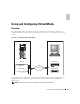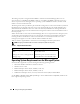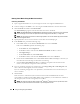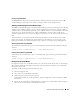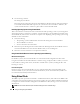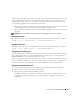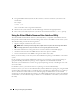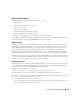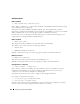Users Guide
Using and Configuring Virtual Media 139
Supported Operating Systems
The VM-CLI utility supports the following operating systems:
• Windows XP
• Windows 2000 Server with Service Pack 4
• Windows Server 2003
• Windows Server 2003 R2
• Red Hat Enterprise Linux AS/ES (version 3)
• Red Hat Enterprise Linux AS/ES (version 4)
• SUSE Linux Enterprise Server Version 9 with Service Pack 2 for EM64T
See the DRAC 5 Readme and the Dell OpenManage™ Server Administrator Compatibility Guide located
on the Dell Support website at support.dell.com for the latest information.
Utility Installation
The VM-CLI utility is located on the Dell OpenManage™ Systems Management Consoles CD, which is
included with your Dell OpenManage System Management Software Kit. To install the utility, insert the
System Management Consoles CD into your system’s CD drive and follow the on-screen instructions.
The Systems Management Consoles CD contains the latest systems management software products,
including diagnostics, storage management, remote access service, and the RACADM utility. This CD
also contains readme files, which provide the latest systems management software product information.
Additionally, the Systems Management Consoles CD includes vmdeploy—a sample script that illustrates
how to use the VM-CLI and RACADM utilities to deploy software to multiple remote systems. For more
information, see "Deploying Your Operating System Using VM-CLI."
Command Line Options
The VM-CLI interface is identical on both Windows and Linux systems. The utility uses options that are
consistent with the RACADM utility options. For example, an option to specify the DRAC 5 IP address
requires the same syntax for both RACADM and VM-CLI utilities.
The VM-CLI command format is as follows:
racvmcli
[parameter] [operating_system_shell_options]
All command-line syntax are case sensitive. See "VM-CLI Parameters" for more information.
If the remote system accepts the commands and the DRAC 5 authorizes the connection, the command
continues to run until either of the following occurs:
• The VM-CLI connection terminates for any reason.
• The process is manually terminated using an operating system control. For example, in Windows, you
can use the Task Manager to terminate the process.