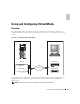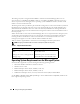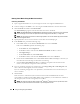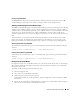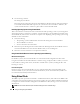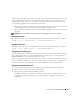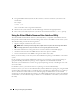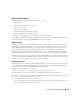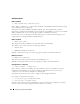Users Guide
Using and Configuring Virtual Media 137
Unlike a CD or floppy drive that requires an external client connection or functional device in the host
system, implementing Virtual Flash only requires the DRAC 5 persistent Virtual Flash feature. The
16 MB of flash memory appears as an unformatted, removable USB drive in the host environment.
Use the following guidelines when implementing Virtual Flash:
• Attaching or detaching the Virtual Flash performs a USB renumeration, which attaches and detaches
all Virtual Media devices, respectively (for example, CD drive and floppy drive).
• When you enable or disable Virtual Flash, the Virtual Media CD/floppy drive connection status does
not change.
NOTICE: The Detach and Attach procedures disrupt active Virtual Media read and write operations.
Enabling Virtual Flash
To enable Virtual Flash, open a command prompt, type the following command, and press <Enter>:
racadm config -g cfgRacVirtual -o cfgVirMediaKeyEnable 1
Disabling Virtual Flash
To disable Virtual Flash, open a command prompt, type the following command, and press <Enter>:
racadm config -gcfgRacVirtual -o cfgVirMediaKeyEnable 0
Storing Images in a Virtual Flash
The Virtual Flash can be formatted from the managed host. If you are running the Windows operating
system, right-click the drive icon and select Format. If you are running Linux, system tools such as
format and fdisk allow you to partition and format the USB.
Before you upload an image from the RAC Web browser to the Virtual Flash, ensure that the image file is
between 1.44 MB and 16 MB in size (inclusive) and Virtual Flash is disabled. After you download the
image and re-enable the Virtual Flash drive, the system and BIOS recognize the Virtual Flash.
Configuring a Bootable Virtual Flash
1
Insert a bootable diskette into the diskette drive or insert a bootable CD into the optical drive.
2
Restart your system and boot to the selected media drive.
3
Add a partition to Virtual Flash and enable the partition.
Use
fdisk
if Virtual Flash is emulating the hard drive. If Virtual Flash is configured as Drive B:, the
Virtual Flash is floppy emulated and does not require a partition to configure Virtual Flash as a
bootable drive.