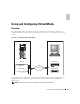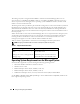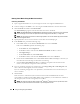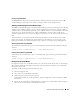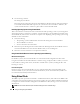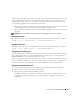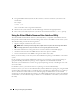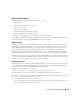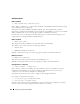Users Guide
136 Using and Configuring Virtual Media
5
Save the changes and exit.
The managed system reboots.
The managed system attempts to boot from a bootable device based on the boot order. If virtual device
is connected and a bootable media is present, the system boots to the virtual device. Otherwise, the
system overlooks the device—similar to a physical device without bootable media.
Installing Operating Systems Using Virtual Media
This section describes a manual, interactive method to install the operating system on your management
station that may take several hours to complete. A scripted operating system installation procedure using
Virtual Media may take less than 15 minutes to complete. See "Deploying Your Operating System Using
VM-CLI" for more information.
1
Verify the following:
• The operating system installation CD is inserted in the management station’s CD drive.
• The local CD drive is selected.
• You are connected to the virtual drives.
2
Follow the steps for booting from the virtual media in the "Booting From the Virtual Media" section to
ensure that the BIOS is set to boot from the CD drive that you are installing from.
3
Follow the on-screen instructions to complete the installation.
Using Virtual Media When the Server’s Operating System Is Running
Windows-Based Systems
On Windows systems, the virtual media drives are automounted and configured with a drive letter.
Using the virtual drives from within Windows is similar to using your physical drives. When you connect
to the media at a management station, the media is available at the system by clicking the drive and
browsing its content.
Linux-Based Systems
On Linux systems, the virtual media drives are not configured with a drive letter. Depending on the
software installed on your system, the virtual media drives may not be automounted. If your drives are
not automounted, manually mount the drives.
Using Virtual Flash
The DRAC 5 provides persistent Virtual Flash—16 MB of flash memory that resides in the DRAC 5 file
system that can be used for persistent storage and accessed by the system. When enabled, Virtual Flash
is configured as a third virtual drive and appears in the BIOS boot order, allowing a user to boot from the
Virtual Flash.
NOTE: To boot from the Virtual Flash, the Virtual Flash image must be a bootable image.