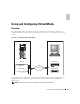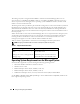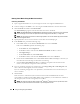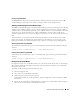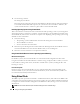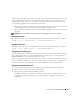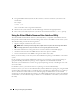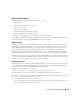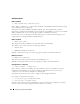Users Guide
Using and Configuring Virtual Media 135
Disconnecting Virtual Media
Click Disconnect to disconnect all virtualized images and drives from the management station. All
virtualized images or drives disconnect and are no longer available on the managed system.
Attaching and Detaching the Virtual Media Feature
The DRAC 5 Virtual Media feature is based on USB technology and can take advantage of the USB plug
and play features. DRAC 5 adds the option to attach and detach the virtual devices from the USB bus.
When the devices are detached, the operating system or BIOS cannot see any attached drives. When the
virtual devices are attached, the drives are visible. Unlike DRAC 4, where the drives could only be
enabled or disabled at the next system boot, DRAC 5 virtual devices can be attached or detached at any
time.
The virtual devices can be attached or detached using a Web browser, local racadm, remote racadm,
telnet, and serial port. To detach/attach virtual media using a Web browser, you can navigate to the
media page and then to the media configuration page where you can change settings and apply them.
Attaching Virtual Media using RACADM
To attach the virtual media feature, open a command prompt, type the following command, and press
<Enter>.:
racadm config -g cfgRacVirtual -o cfgVirMediaAttached 1
Detaching Virtual Media using RACADM
To detach the virtual media feature, open a command prompt, type the following command, and press
<Enter>:
racadm config -g cfgRacVirtual -o cfgVirMediaAttached 0
Booting From the Virtual Media
On supported systems, the system BIOS enables you to boot from virtual optical drives or virtual floppy
drives. During POST, enter the BIOS setup window and verify that the virtual drives are enabled and
listed in the correct order.
To change the BIOS setting, perform the following steps:
1
Boot the managed system.
2
Press <F2> to enter the BIOS setup window.
3
Scroll to the boot sequence and press <Enter>.
In the pop-up window, the virtual optical drives and virtual floppy drives are listed with the standard
boot devices.
4
Ensure that the virtual drive is enabled and listed as the first device with bootable media. If required,
follow the on-screen instructions to modify the boot order.